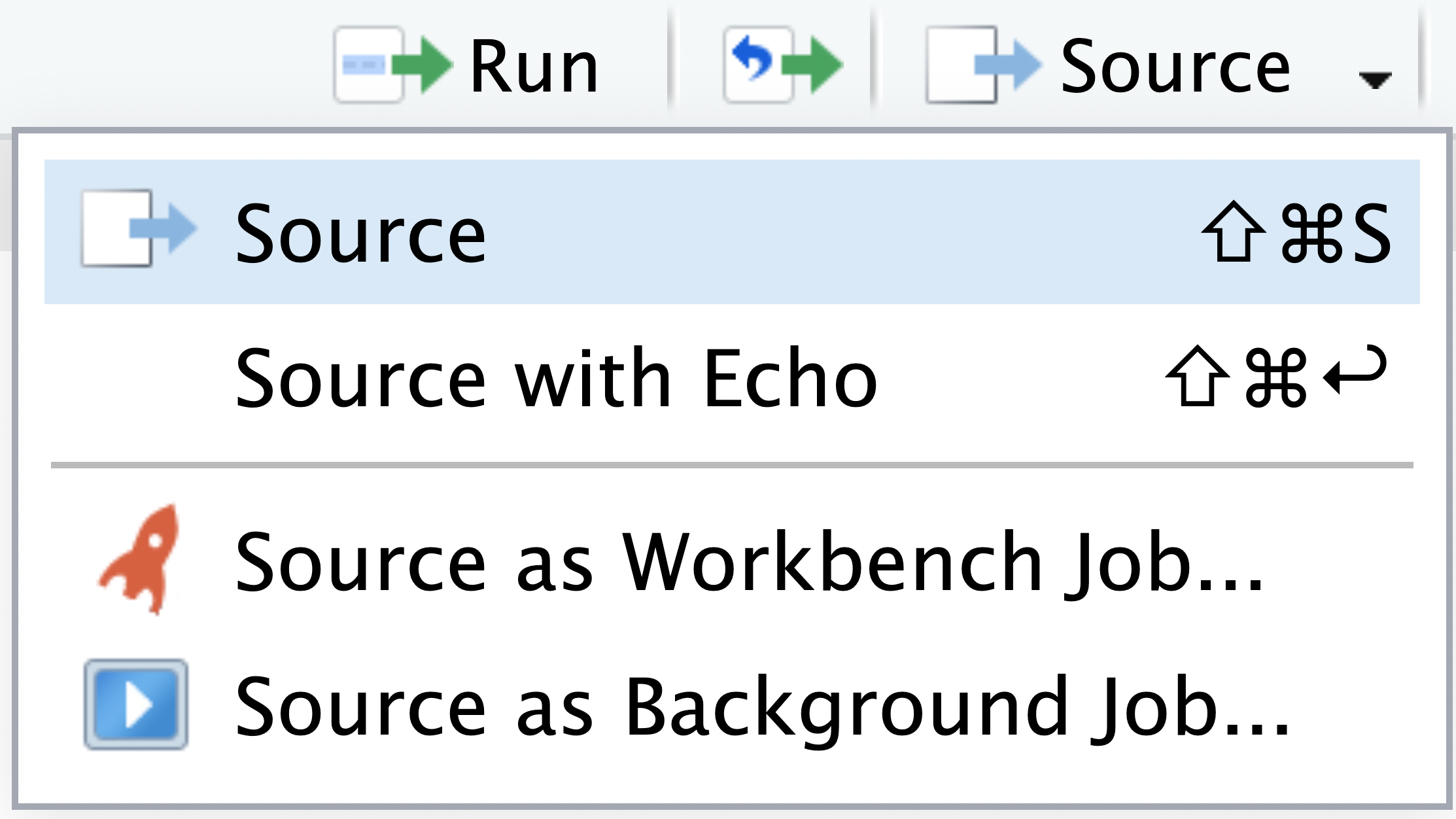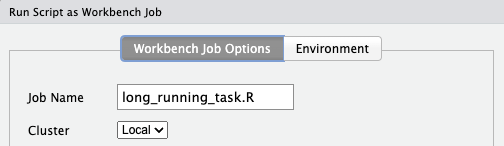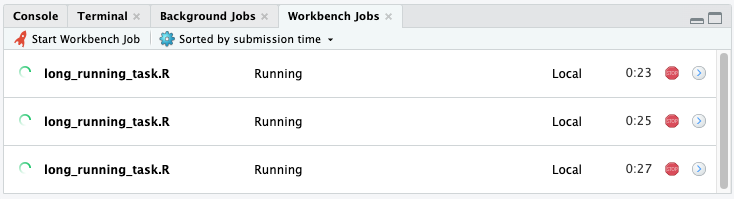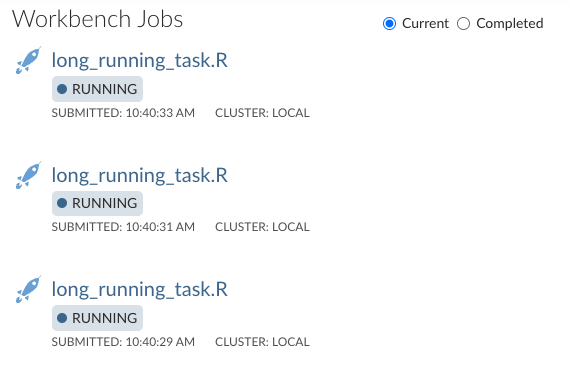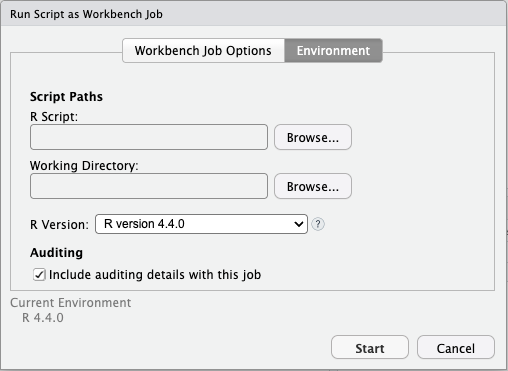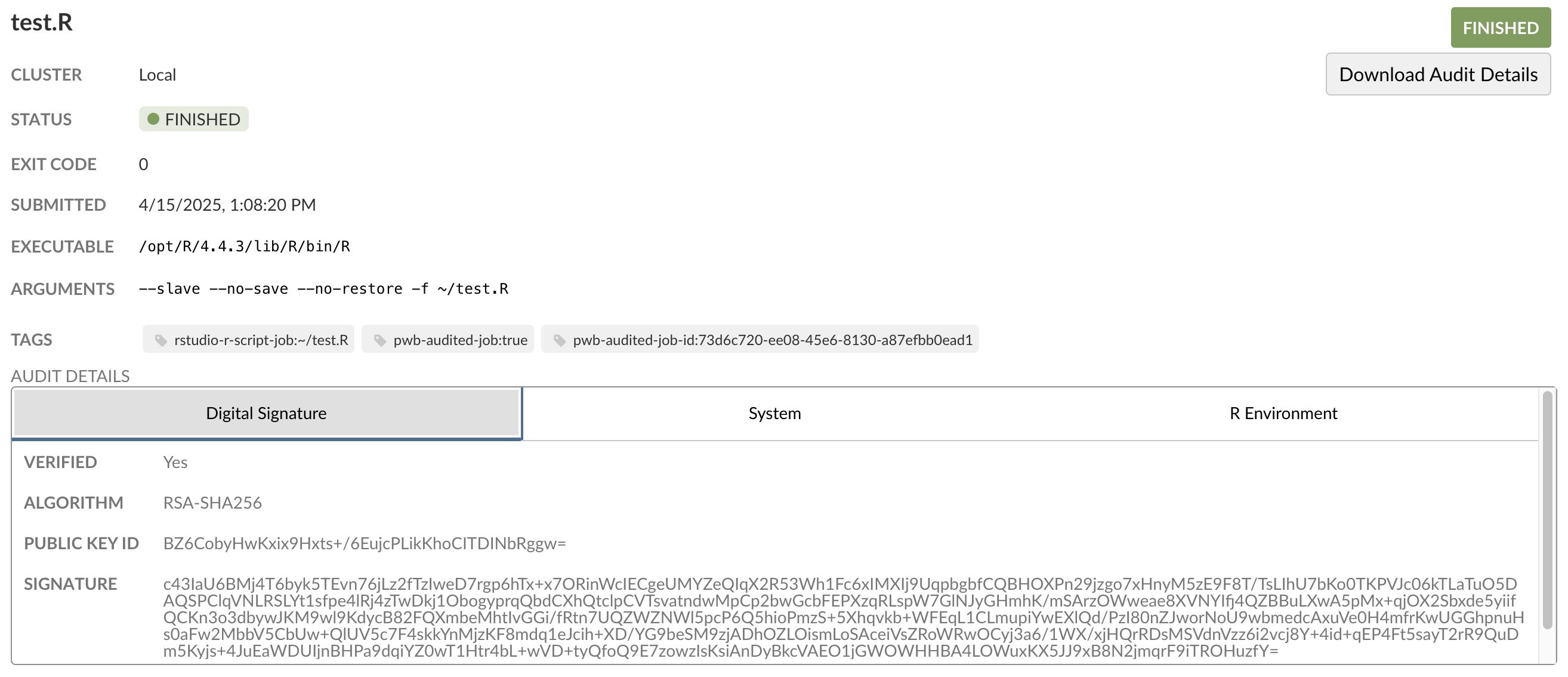Workbench Jobs
Workbench Jobs allows you to run R scripts in new sessions independent of your current RStudio Pro session. These jobs are helpful for executing long-running scripts such as training models or running multiple jobs simultaneously. Users can also run Background Jobs on RStudio Pro. However, Background Jobs runs in the same RStudio Pro session, whereas Workbench Jobs runs independently of RStudio Pro sessions. See a comparison of Background Jobs vs. Workbench Jobs below.
The ability to run Workbench Jobs requires your server administrator to configure Job Launcher. Contact your server administrator to change these defaults and refer them to the Job Launcher section of the Administration Guide.
To start a Workbench Job, in an RStudio Pro session, select Source as Workbench Job…:
Depending on how your administrator has set up Posit Workbench, different options will be available when launching a job. Resource sizing and Docker image selection options will be available if Posit Workbench utilizes an external cluster such as Slurm or Kubernetes.
Monitoring Workbench jobs
Once a Workbench Job is created, jobs can be monitored from the Workbench Jobs tab of any RStudio Pro session, which shows all of your jobs (not just those launched from the current session). You can safely quit your R session without affecting any currently running Workbench Jobs.
You can also monitor the status of running and completed Workbench Jobs on the Posit Workbench home page:
Audited Workbench jobs
Audited Workbench jobs capture information on a Workbench job’s output, including digital signatures, environment information, and custom information configured by users. Create audited Workbench jobs by selecting the Include auditing details with this job check box when dispatching a Workbench job.
Audit details
After an audited Workbench job finishes running, view the details in the Audit Details section of the job details page:
Custom user information
To add custom information to the audit details, add the files you wish to include to the audit details directory. For example, this script captures a file called hello-world.txt:
path = Sys.getenv("AUDIT_DETAILS_PATH")
file_path = paste(path, "hello-world.txt", sep="/")
fileConn = file(file_path, "w")
writeLines(c("Hello World!"), fileConn)
close(fileConn)After the job finishes running, the files you have included appear as part of the audit details in the User Defined Data tab.
Workbench Jobs vs Background Jobs
Local Background Jobs are supported by all versions of the RStudio IDE, server, and desktop. Workbench Jobs are a feature of RStudio Pro and VS Code sessions on Posit Workbench, which execute remotely from the current session, and can use the resources of a remote resource manager like Kubernetes or Slurm. The table below provides a comparison.
| Background Job | Workbench Job | |
|---|---|---|
| Availability | Open source RStudio Desktop, RStudio Server, RStudio Desktop Pro, and Posit Workbench’s RStudio Pro. | Posit Workbench’s RStudio Pro and VS Code. |
| Where process runs | As a child process in the same session as the current session. | As a new process either on the local server or off-host. |
| Visibility | Only see the job status in the Background Job pane from the session that initiated the job. | View the job status from the Workbench Workspaces page or from the Workbench Jobs pane from any RStudio Pro session or the Workbench extension in any VS Code session. |
| Lifetime | If you close the working session, the job terminates. In the RStudio Desktop, you will be warned if you attempt to close the window while the background job is still running. In open source RStudio Server or Workbench, the session will not be suspended if a background job is running. |
Because it is a separate process from the session that launched it, you can close the working session and still have your Workbench Job run. |
| Environment | You can elect to run the Background Job with a copy of the current session’s global environment and/or copy the results back to the session’s global environment. Because the job is running as a child process of the current session, any environment variables set process-level or shell-level are passed to the background job from the main session. |
The job runs in a clean environment. |