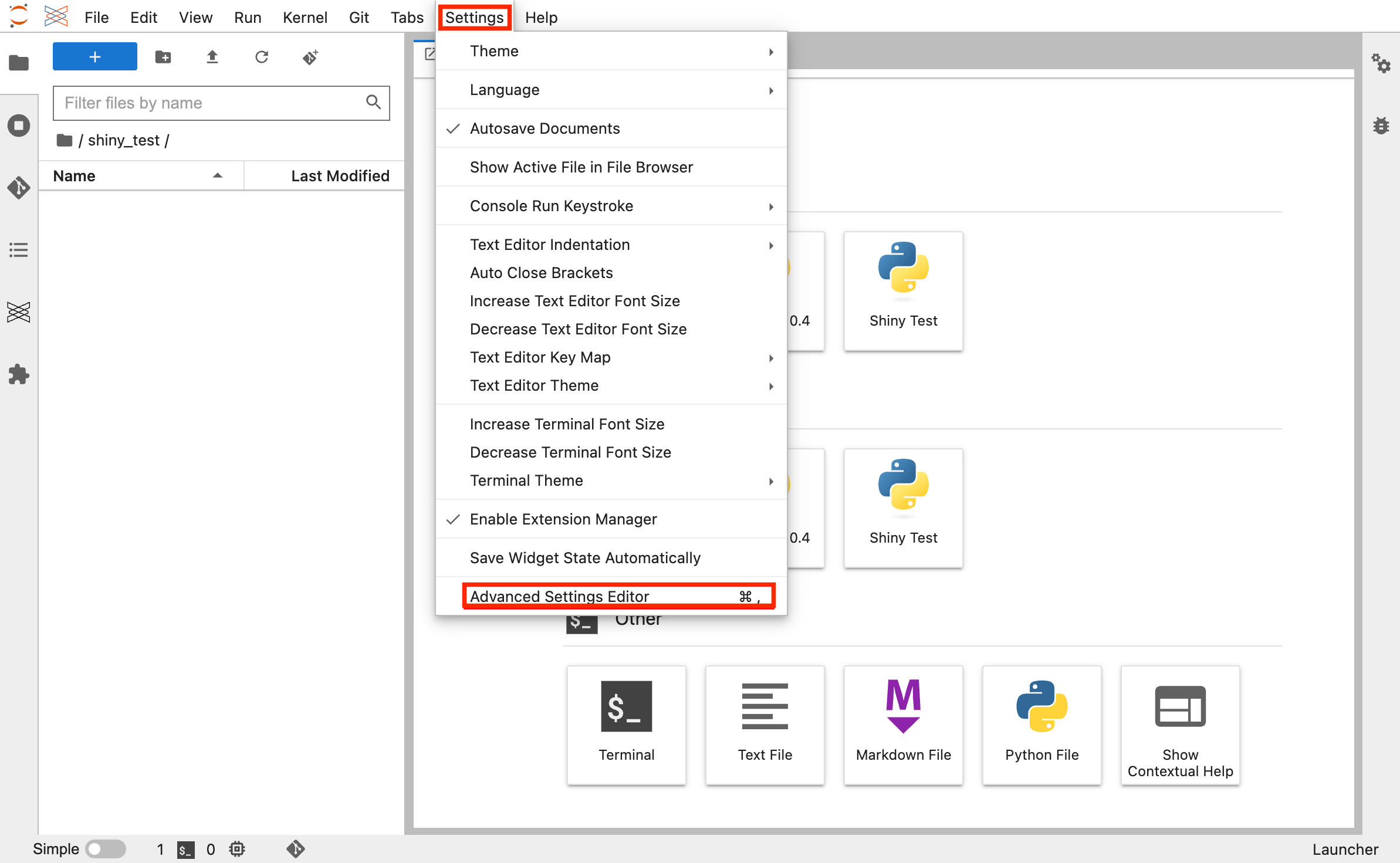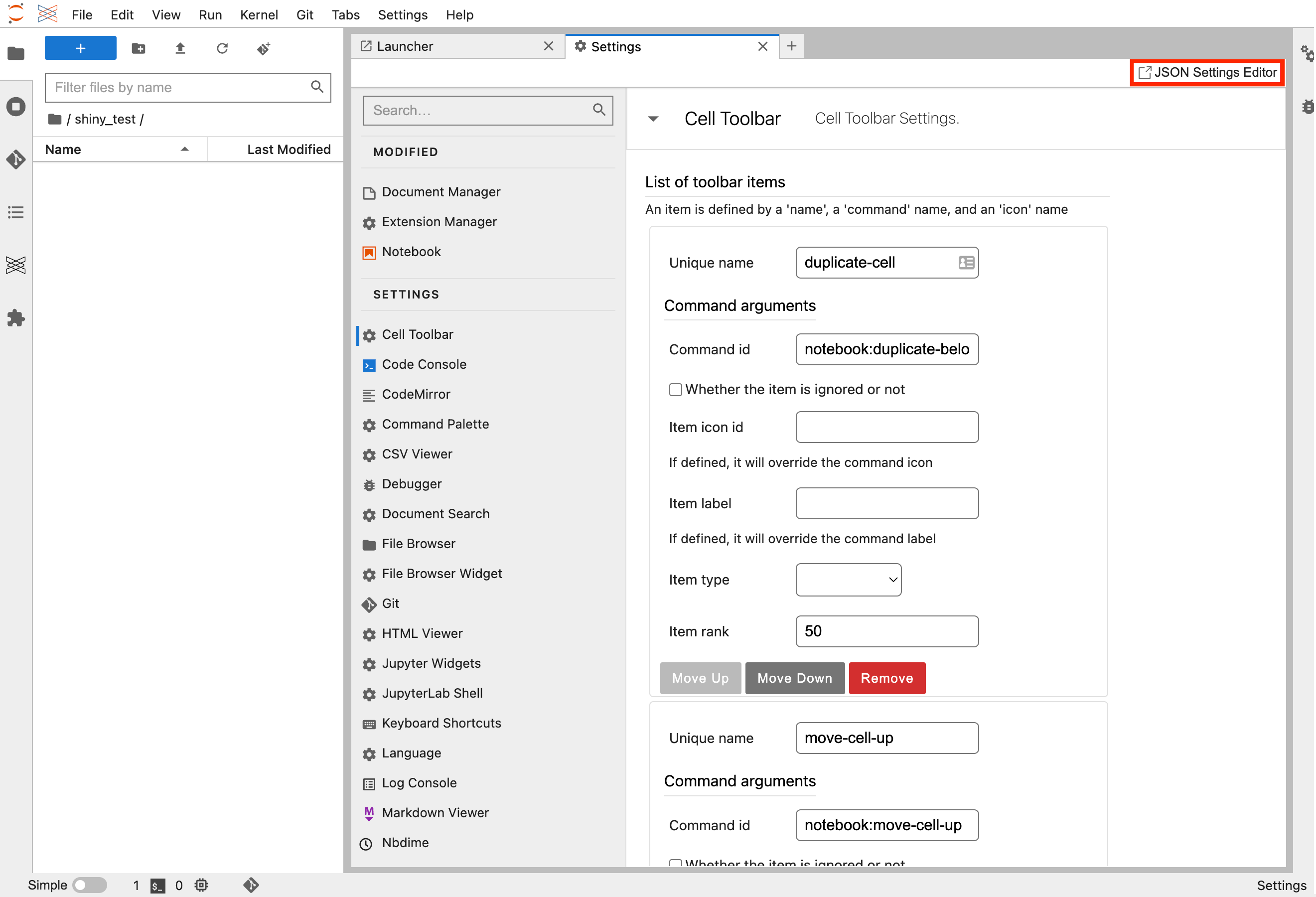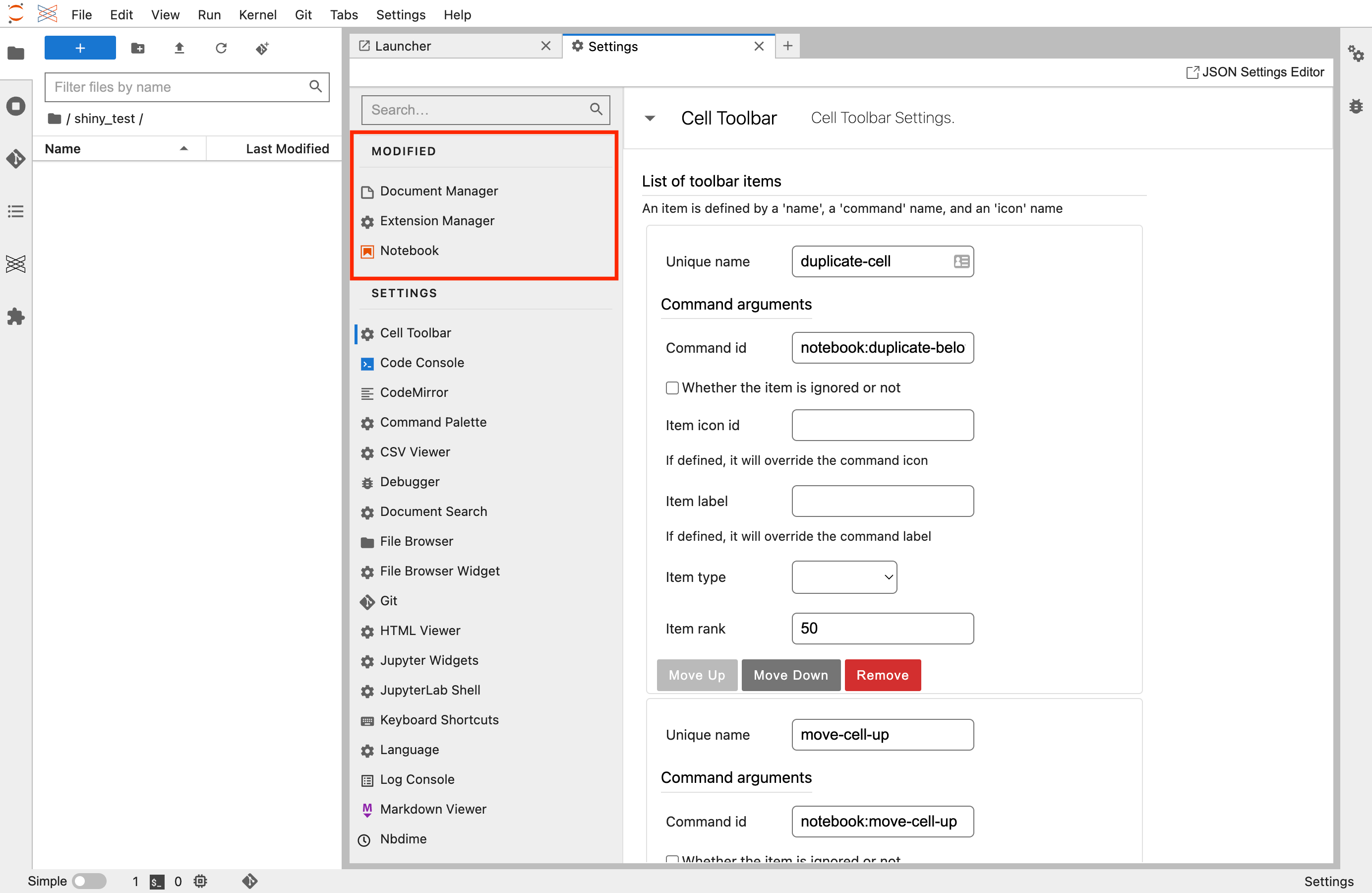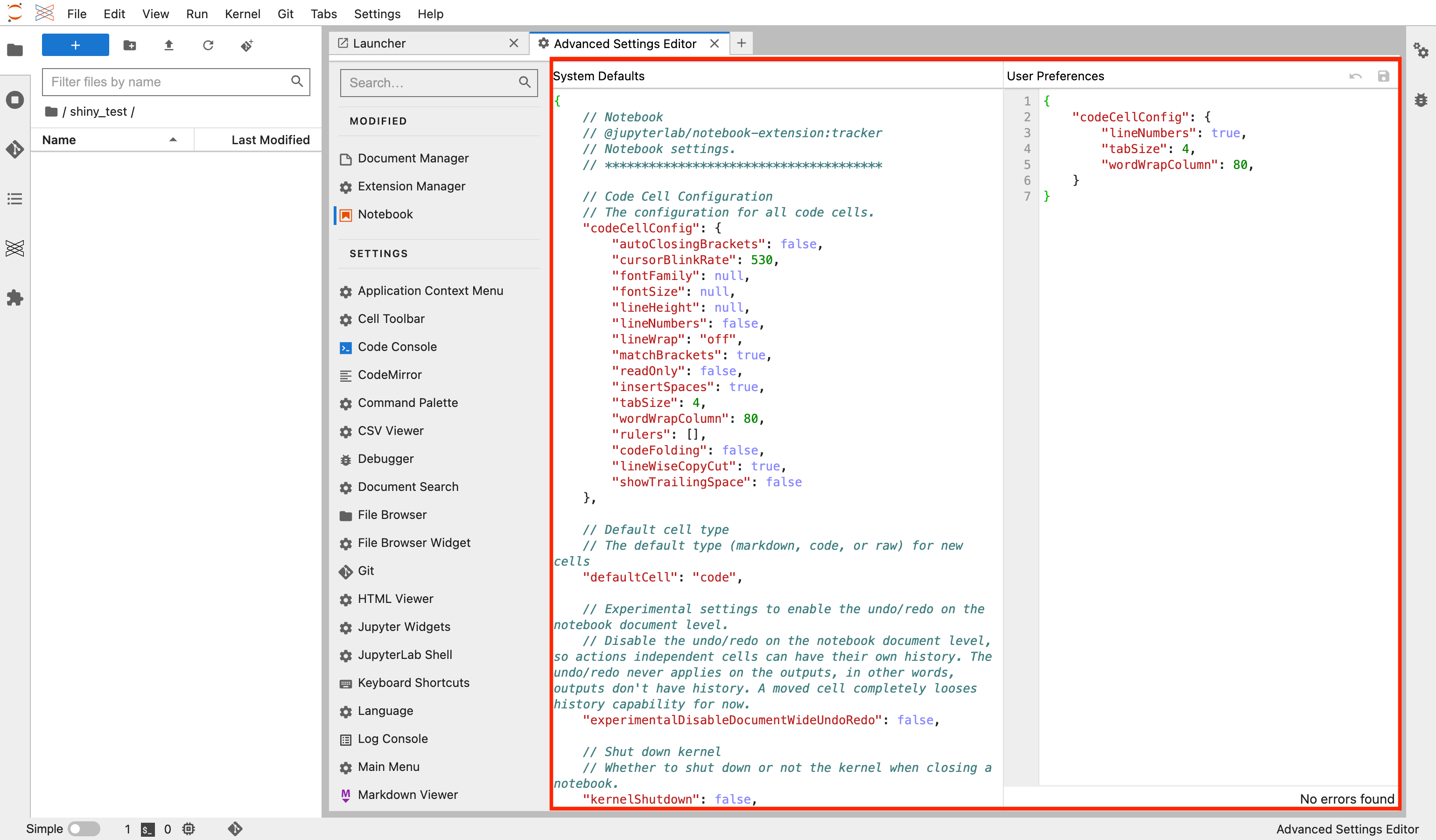JupyterLab Settings
JupyterLab is highly customizable due to the extent of changeable settings. Settings in JupyterLab allow you to modify almost all aspects, including the editor appearance, code formatting, and other behaviors.
User Settings
JupyterLab User Settings can be modified by utilizing the Advanced Settings Editor or the Advanced JSON Settings Editor, both accessible from the Command Palette and the UI:
- Activate the Command Palette using Cmd + Shift + C for macOS or Ctrl + Shift + C for Windows and type “Advanced Settings Editor” or “Advanced JSON Settings Editor”.
- Click the Settings button in the Menu Bar and select Advanced Settings Editor. Then click the JSON Settings Editor in the upper-right corner to access the Advanced JSON Settings Editor.
All of the User Settings in JupyterLab come with default values. As you modify the settings in the Advanced Settings Editor or the Advanced JSON Settings Editor, the section of the changed settings is moved into a separate MODIFIED sidebar pane.
When editing settings in the Advanced JSON Settings Editor, the left half of the Main Work Area displays the system default settings, and the right half contains modifiable User Settings.