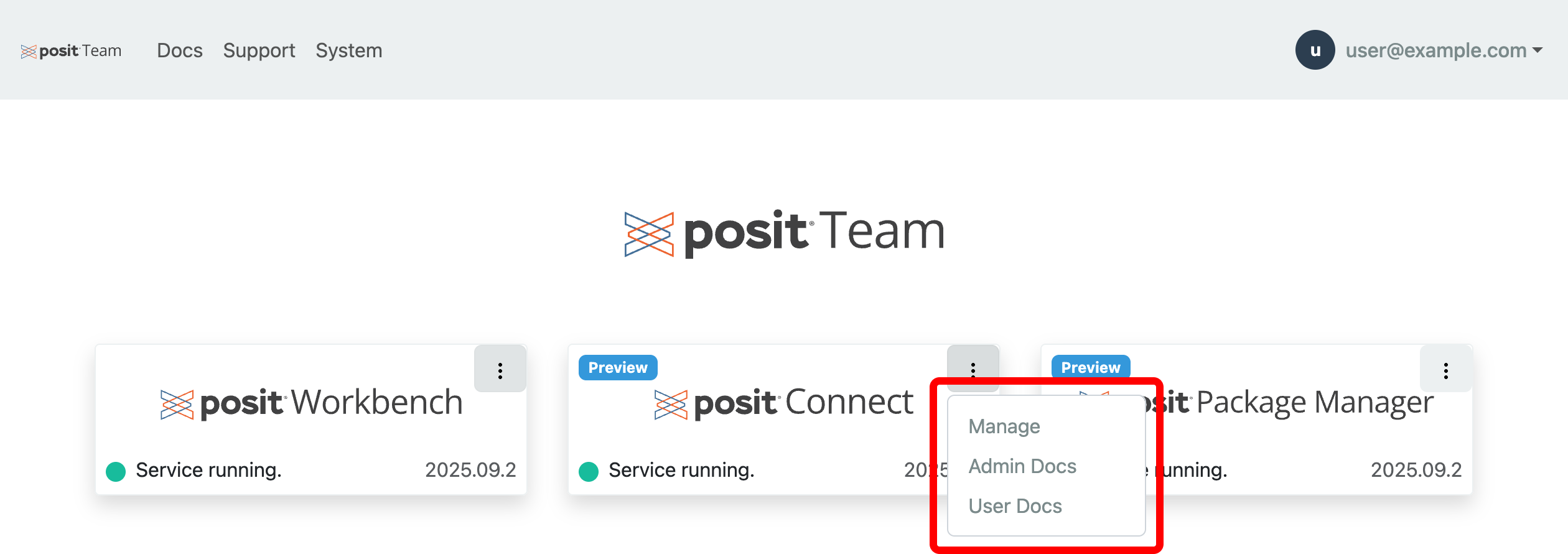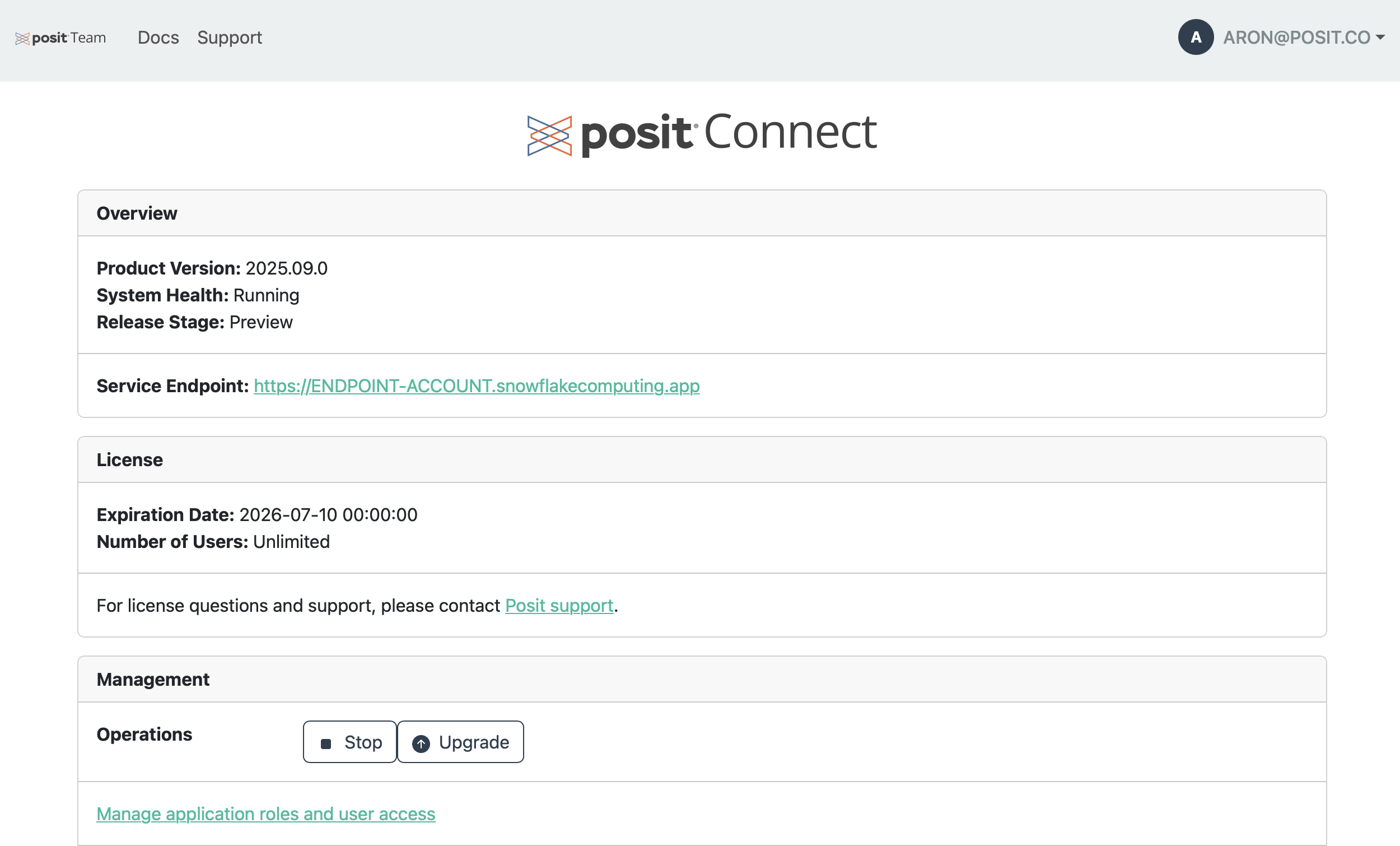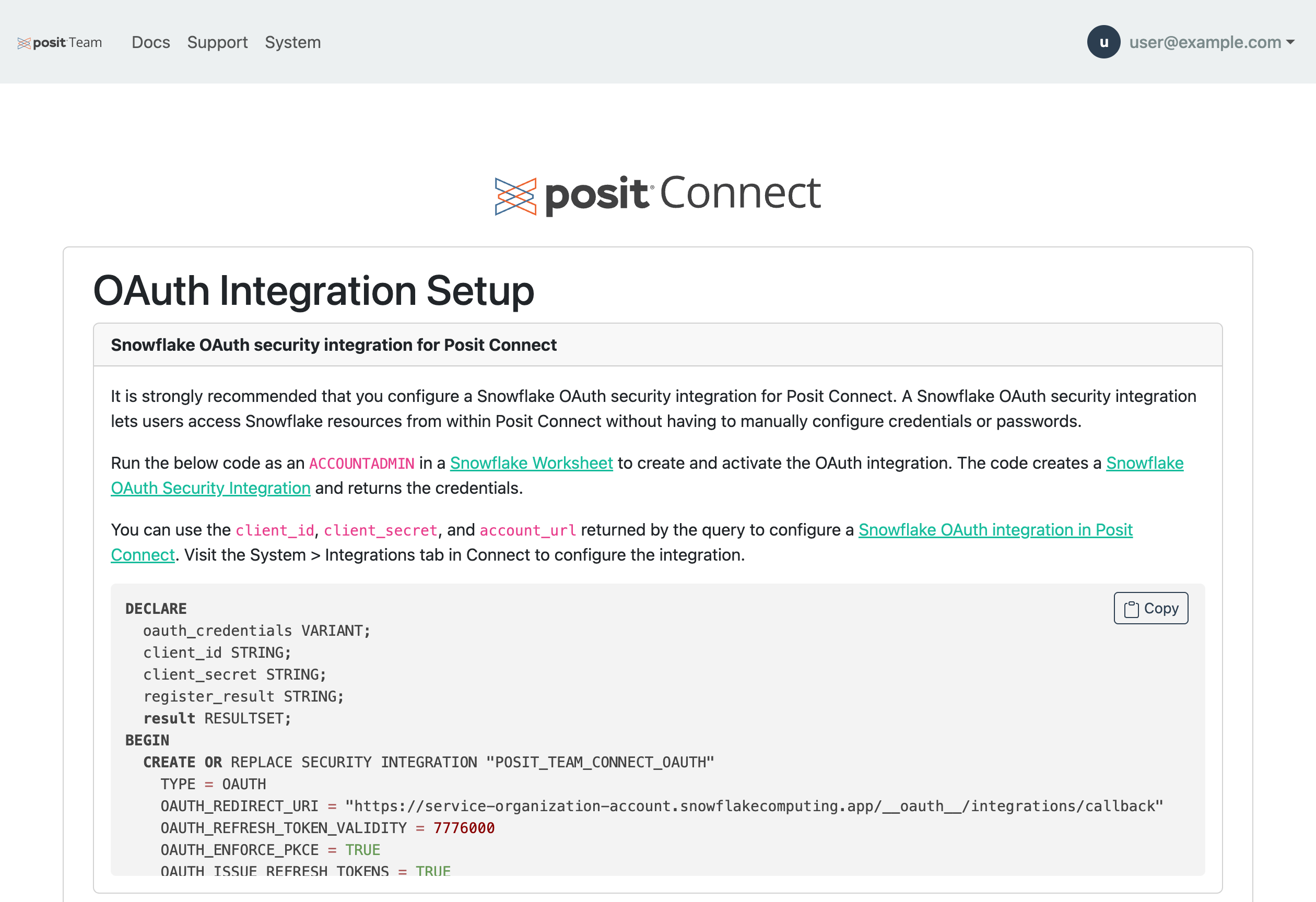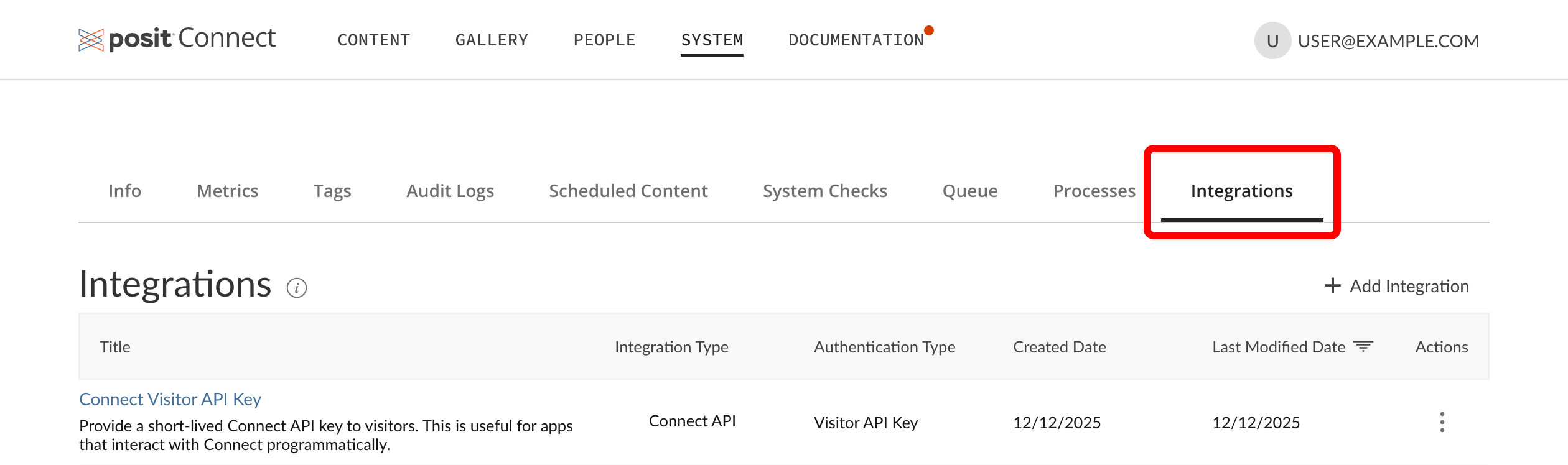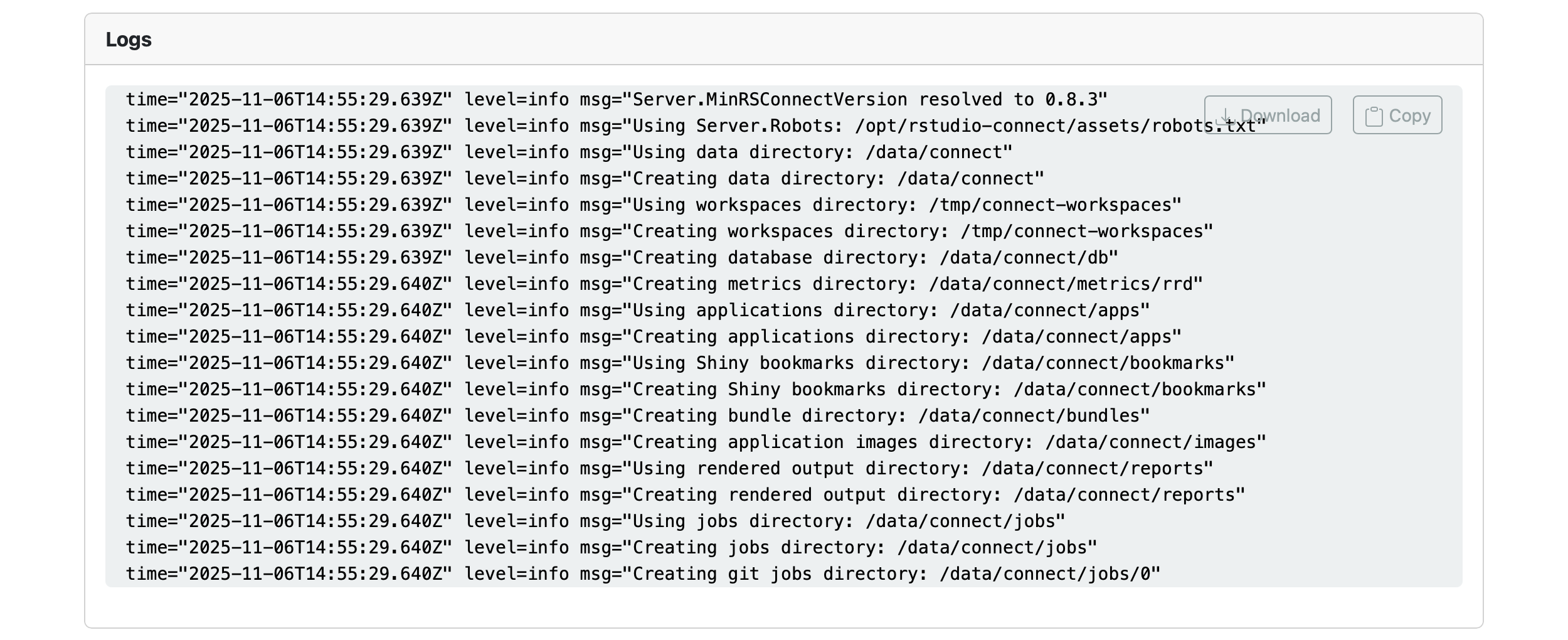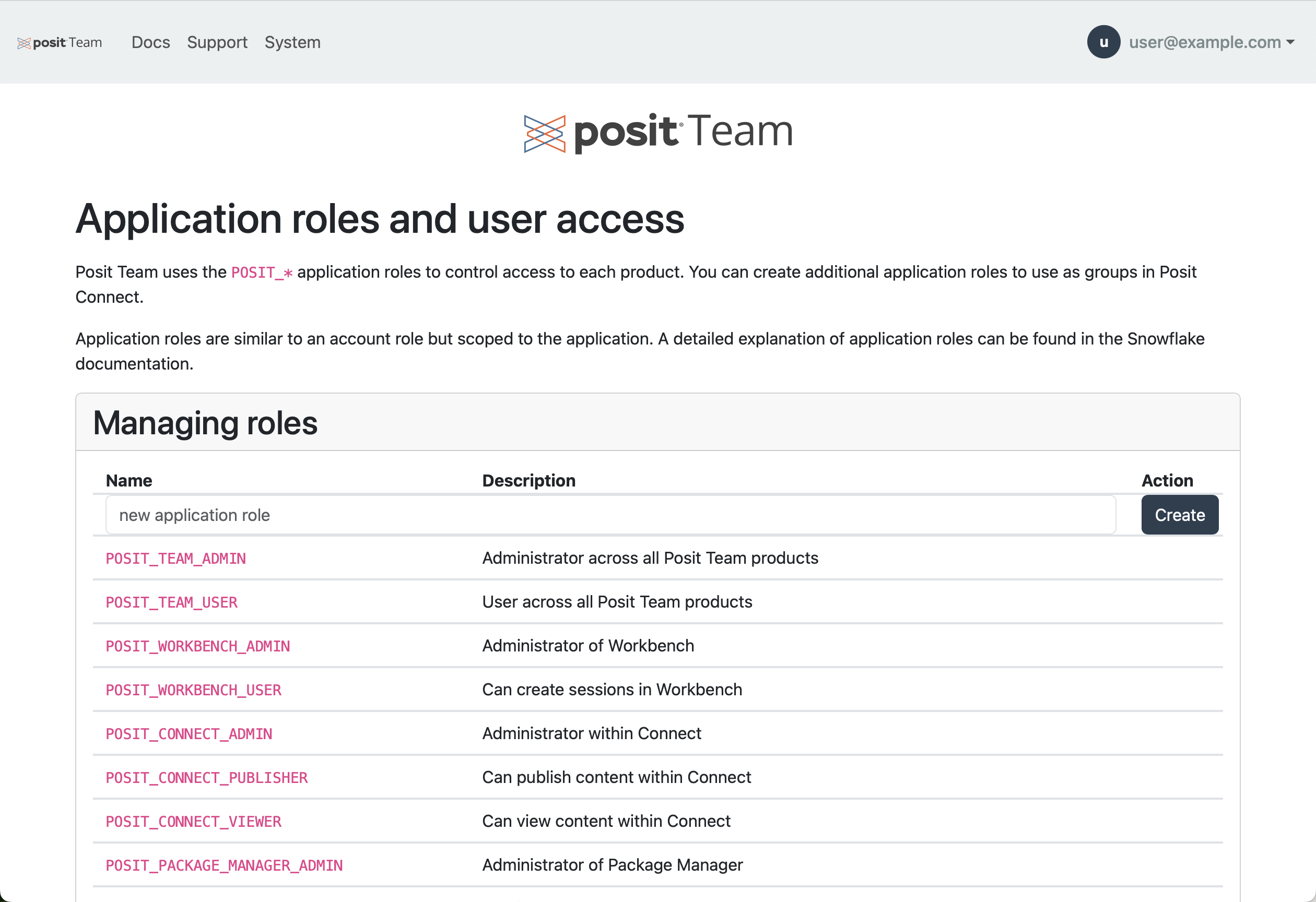Management
Connect within Posit Team is designed to be hands off and includes a robust management page for all day 2 operations that an administrator may want to perform.
To manage Connect click the menu icon (vertical dots) on the Connect card and click manage.
Stop and Start Connect
You can stop or start Connect at any time. This will suspend the service and compute pool, which will allow for cost savings.
Upgrade Connect
Posit frequently upgrades the Posit Team Native App, but you control when individual product upgrades are applied. In the future, product upgrades will be automatic if they fall too far out-of-date.
You will see a blue section telling you to upgrade and what has changed. Click the Upgrade button to upgrade Connect.
Change Configuration
In the management page you can change the license, resize the compute pool, update users roles and access, and update the OAuth integration. If the compute pool, OAuth integration or license have changed, an upgrade is required. Follow the upgrade section instructions.
Update OAuth Credentials
The Connect Snowflake OAuth integration can be modified after its initial setup. Certain changes, such as updating the container service URL when resizing the compute pool or adjusting the Snowflake Security Integration, require the OAuth integration to be refreshed.
To update the integration:
Open the Manage page and click on the OAuth Integrations button.
Copy the generated SQL code and run it in a Snowflake Worksheet as an ACCOUNTADMIN to recreate the integration.
Save the client_id, client_secret, and account_url returned by the query.
Visit the System > Integrations tab in Connect to update the integration or create a new one.
Use the values copied above to configure the Snowflake OAuth integration in Posit Connect.
Backup and Restore
Posit Team supports easily creating Connect backups. Simply specify a backup name or leave it blank for a randomly assigned name and click Save New Backup.
Next, wait several minutes for the backup to be created.
Once a backup has been created, you can choose to restore or delete that given backup. Restoring from a backup takes about 10 minutes.
Logs
You can view logs of the currently running Connect. Currently, a page refresh is required to see newer logs.
User Access
In order for Snowflake users to access Connect their roles need to be given access. We recommend giving the application role POSIT_TEAM_USER to those users.
Snowsight UI
GRANT APPLICATION ROLE POSIT_TEAM.POSIT_TEAM_USER TO ROLE YOUR_USER_ROLE;To restrict user access to Connect only give the application role POSIT_CONNECT_PUBLISHER to those users. See Managing Application Roles to learn more.
Snowsight UI
GRANT APPLICATION ROLE POSIT_TEAM.POSIT_CONNECT_PUBLISHER TO ROLE YOUR_USER_ROLE;Connect groups
You can create additional application roles to use as groups in Posit Connect. Publishers and Collaborators can use “groups” to associate multiple users to content as viewers or collaborators. This can often provide an easier alternative to maintaining a discrete list of users associated with each instance of published content. Note that POSIT_* is a restricted prefix for additional application roles.
To add a new application role click on User Roles and Access in the Management page for Connect.
Add your custom application role to the Managing roles table and press Create.
Change the egress
To ensure full Native App functionality, key endpoints must be accessible, such as those for Snowflake OAuth and OCSP. For more information, see the security egress traffic documentation.
Editing the default egress policy requires the ACCOUNTADMIN role. You can modify the default egress policy for Connect by:
- Using the Snowsight UI (recommended) or
- Writing your own SQL
To edit network rules via Snowsight UI:
Visit Governance & security -> Network policies -> Network Rules.
Edit the given network rule named POSIT_TEAM_APP_DATA.DATA.CONNECT_PUBLIC_EGRESS and remember to include the required endpoints detailed in the security egress documentation.
To edit network rules via SQL:
Modify the existing network rule POSIT_TEAM_APP_DATA.DATA.CONNECT_PUBLIC_EGRESS.
Snowsight UI
DESCRIBE NETWORK RULE posit_team_app_data.data.connect_public_egress;
--- include custom <host>:<port>
--- host names are allowed
--- this example policy allows all ips on port 80 and 443
ALTER NETWORK RULE posit_team_app_data.data.allow_all_rule SET VALUE_LIST('0.0.0.0:80', '0.0.0.0:443');Modify the egress rules only after a successful installation, and only change one rule at a time, allowing two to three minutes for each rule to take effect.
Troubleshooting and support
Visit the troubleshooting page for known issues and troubleshooting steps. If none of the troubleshooting steps help, please contact support or click on the Support button in the top right of the screen.