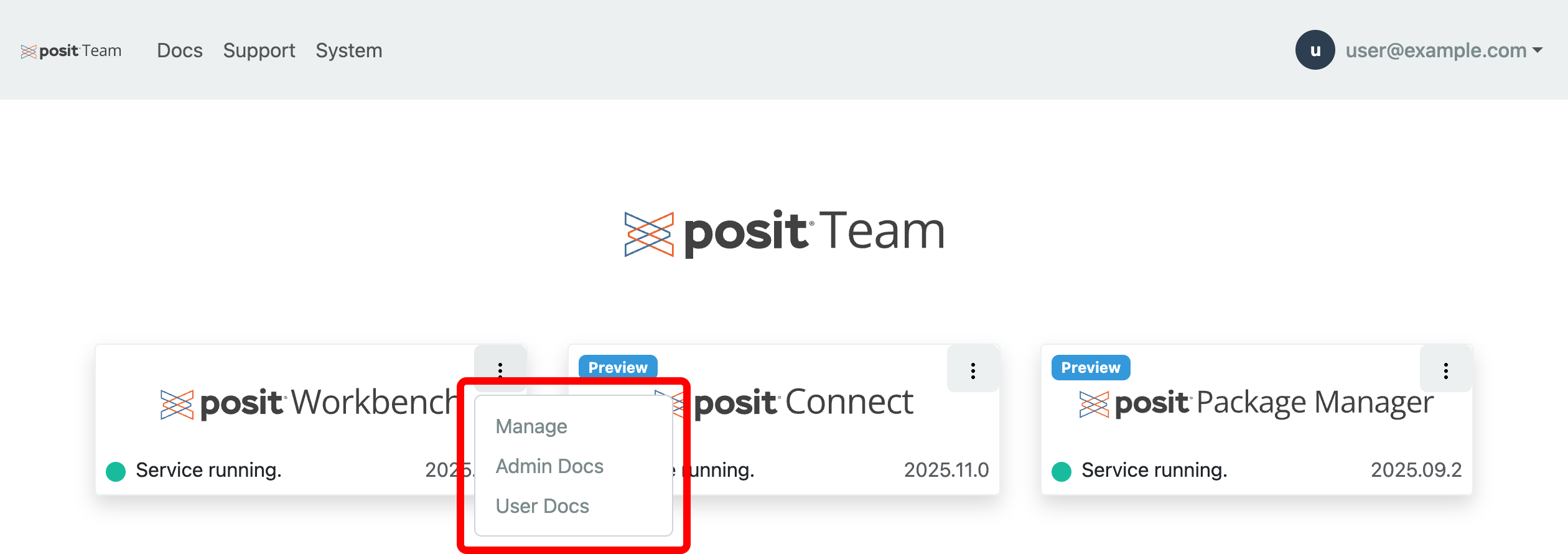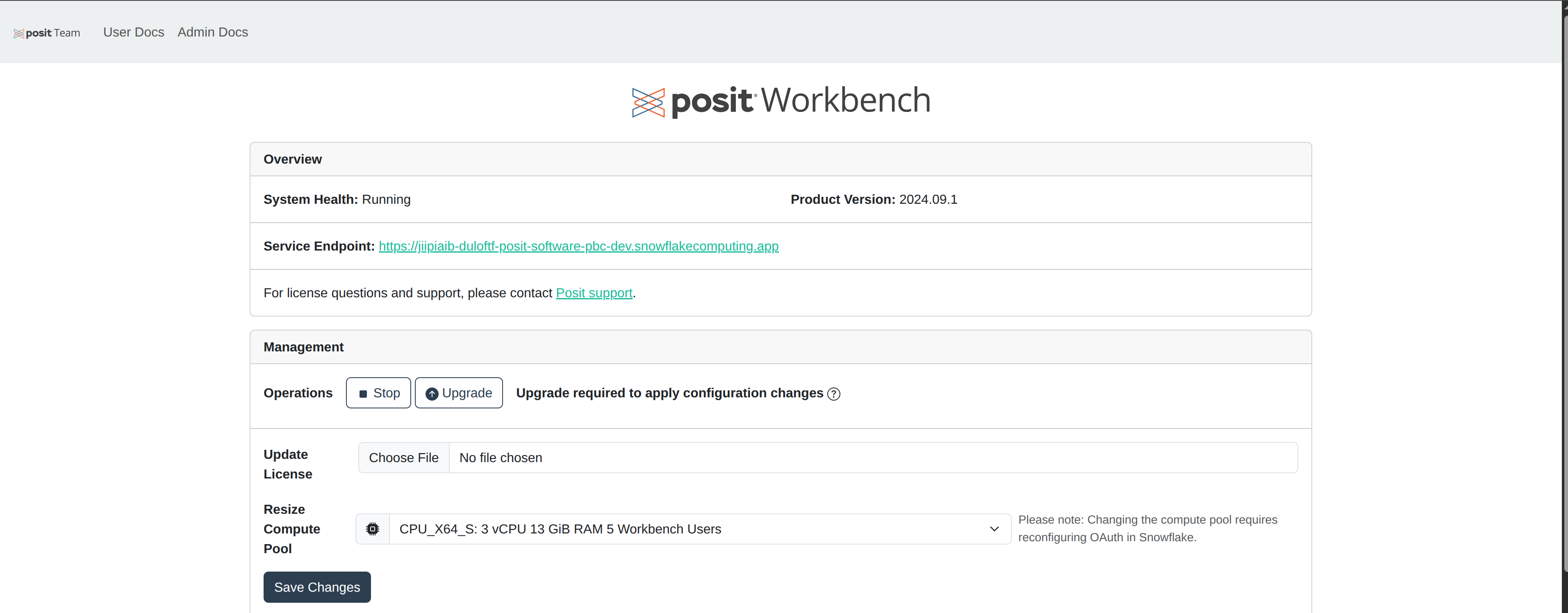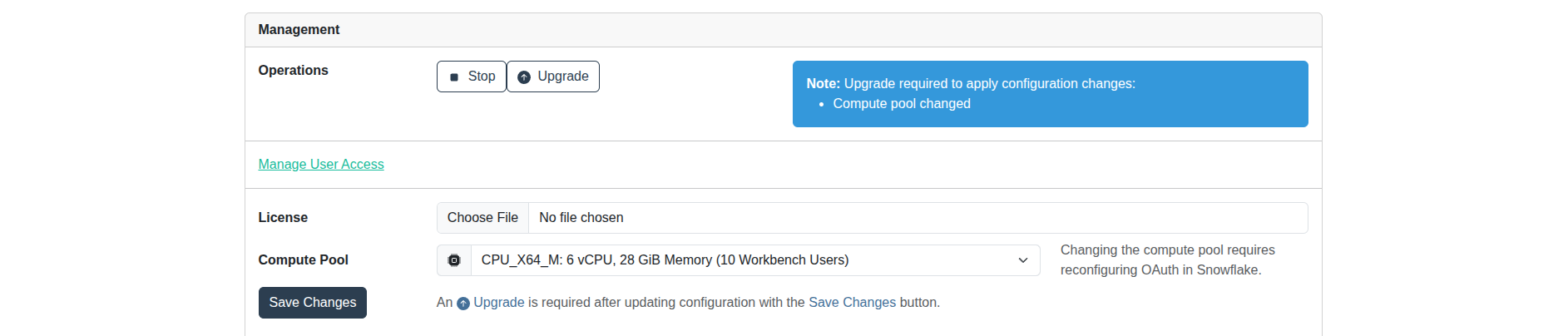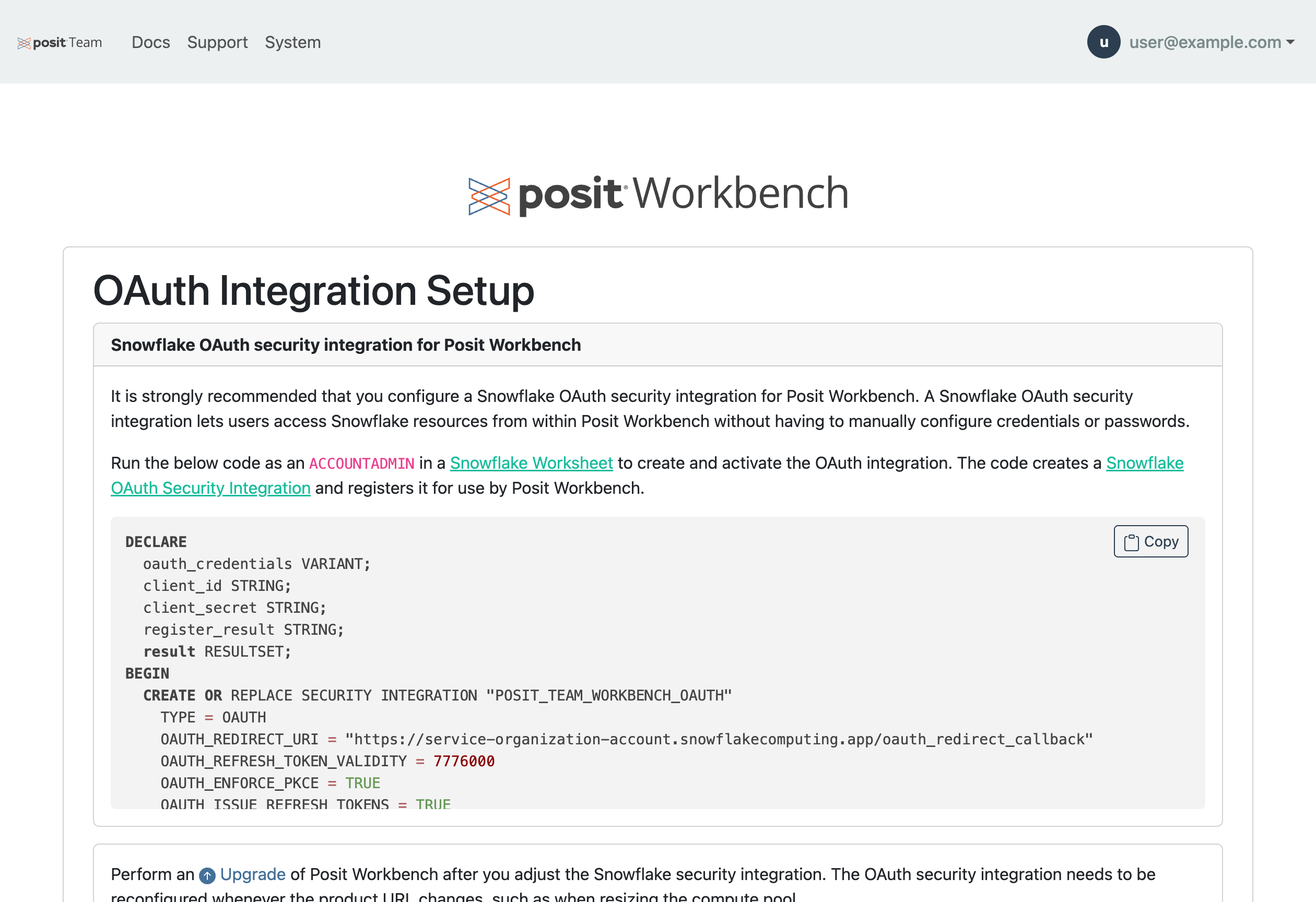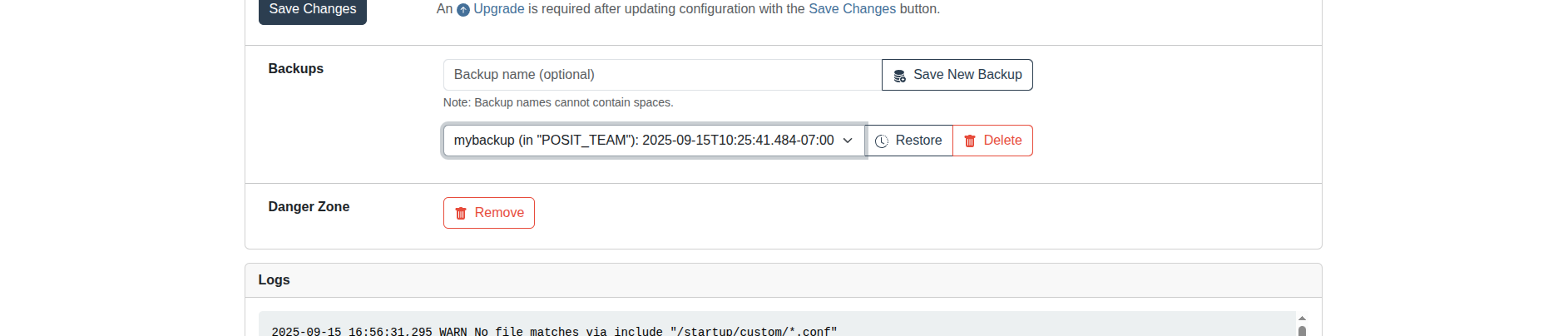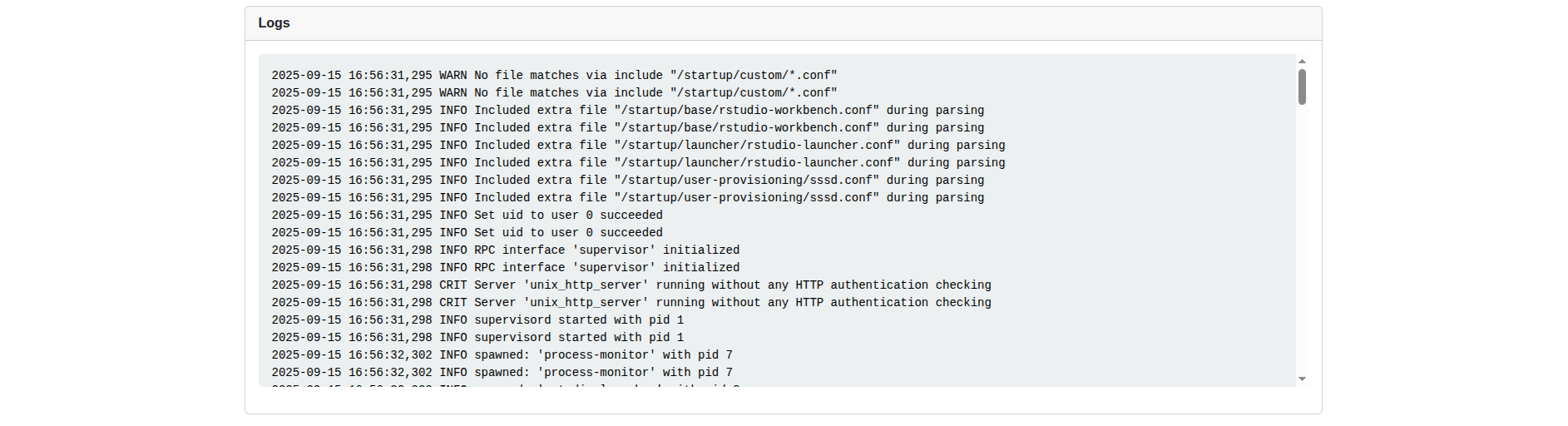Management
Workbench within Posit Team is designed to be hands off and includes a robust management page for all day 2 operations that an administrator may want to perform.
To manage Workbench click the menu icon (vertical dots) on the Workbench card and click manage.
Stop and Start Workbench
You can stop or start Workbench at any time. This will suspend the service and compute pool, which will allow for cost savings.
Upgrade Workbench
Posit frequently upgrades the Posit Team Native App, but you control when individual product upgrades are applied. In the future, product upgrades will be automatic if they fall too far out-of-date.
You will see a blue section telling you to upgrade and what has changed. Click the Upgrade button to upgrade Workbench.
Change Configuration
In the management page you can change the license, resize the compute pool, update users roles and access, and update the OAuth integration. If the compute pool, OAuth integration or license have changed, an upgrade is required. Follow the upgrade section instructions.
Update OAuth Credentials
The Workbench Snowflake OAuth integration can be updated after its initial setup. Certain changes, such as updating the container service URL when resizing the compute pool or adjusting the Snowflake Security Integration, require the OAuth integration to be refreshed.
To update the integration:
Open the Manage page and click on the OAuth Integrations button.
Copy the SQL code shown and run it in a Snowflake Worksheet as an ACCOUNTADMIN to recreate the integration.
After updating the integration, upgrade Posit Workbench to ensure the changes are applied.
Resizing Compute Pool
Resizing the compute pool takes about 10 minutes to complete.
A compute pool resize causes the Workbench service URL to change. If you have configured Workbench Managed Credentials setup prior to resizing the compute pool you must update the OAuth integration.
Backup and Restore
Posit Team supports easily creating Workbench backups. Simply specify a backup name or leave it blank for a randomly assigned name and click Save New Backup.
Next, wait several minutes for the backup to be created.
Once a backup has been created, you can choose to restore or delete that given backup. Restoring from a backup takes about 10 minutes.
Logs
You can view logs of the currently running Workbench. Currently, a page refresh is required to see newer logs.
User Access
In order for Snowflake users to access Workbench their roles need to be given access. We recommend giving the application role POSIT_TEAM_USER to those users.
Snowsight UI
GRANT APPLICATION ROLE POSIT_TEAM.POSIT_TEAM_USER TO ROLE YOUR_USER_ROLE;To restrict user access to Workbench only give the application role POSIT_WORKBENCH_USER to those users. See Managing Application Roles to learn more.
Snowsight UI
GRANT APPLICATION ROLE POSIT_TEAM.POSIT_WORKBENCH_USER TO ROLE YOUR_USER_ROLE;Change the egress
To ensure full Native App functionality, key endpoints must be accessible, such as those for Snowflake OAuth and OCSP. For more information, see the security egress traffic documentation.
Editing the default egress policy requires the ACCOUNTADMIN role. You can modify the default egress policy for Workbench by:
- Using the Snowsight UI (recommended) or
- Writing your own SQL
To edit network rules via Snowsight UI:
Visit Governance & security -> Network policies -> Network Rules.
Edit the given network rule named POSIT_TEAM_APP_DATA.DATA.WORKBENCH_PUBLIC_EGRESS and remember to include the required endpoints detailed in the security egress documentation.
To edit network rules via SQL:
Modify the existing network rule POSIT_TEAM_APP_DATA.DATA.WORKBENCH_PUBLIC_EGRESS.
Snowsight UI
DESCRIBE NETWORK RULE posit_team_app_data.data.workbench_public_egress;
--- include custom <host>:<port>
--- host names are allowed
--- this example policy allows all ips on port 80 and 443
ALTER NETWORK RULE posit_team_app_data.data.allow_all_rule SET VALUE_LIST('0.0.0.0:80', '0.0.0.0:443');Modify the egress rules only after a successful installation, and only change one rule at a time, allowing two to three minutes for each rule to take effect.
Troubleshooting and support
Visit the troubleshooting page for known issues and troubleshooting steps. If none of the troubleshooting steps help, please contact support or click on the Support button in the top right of the screen.