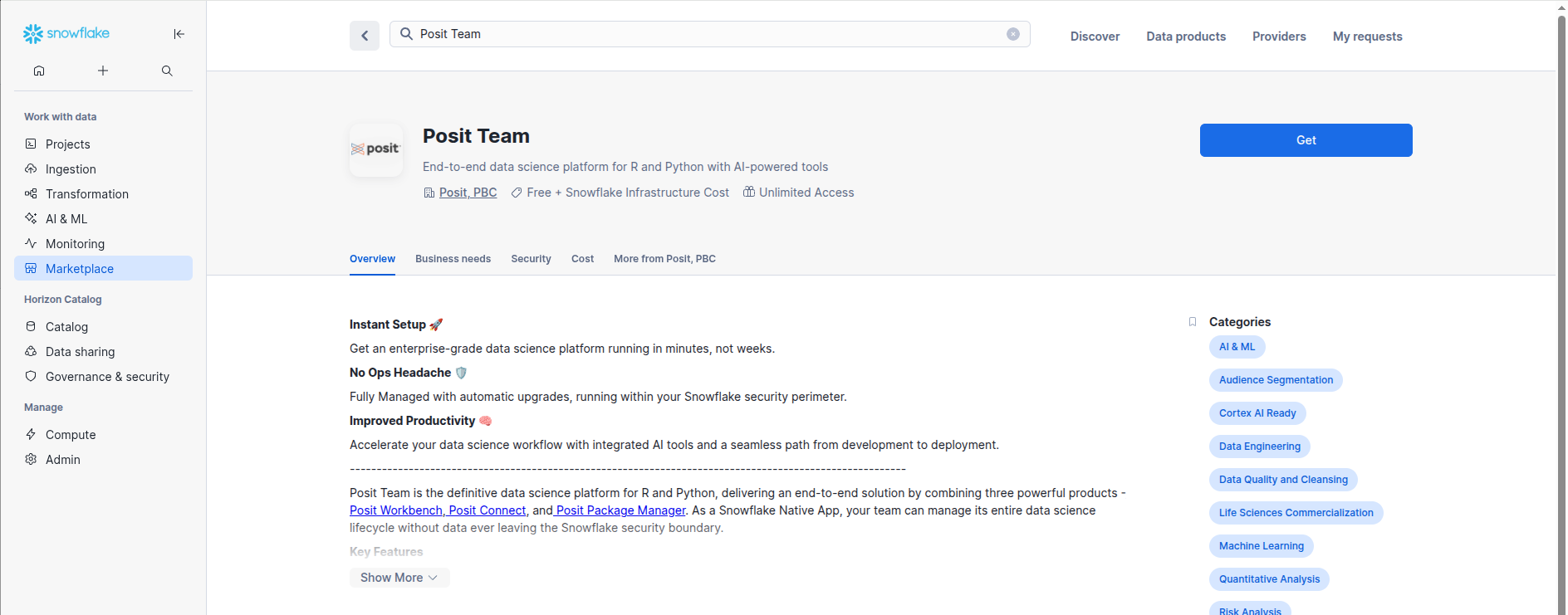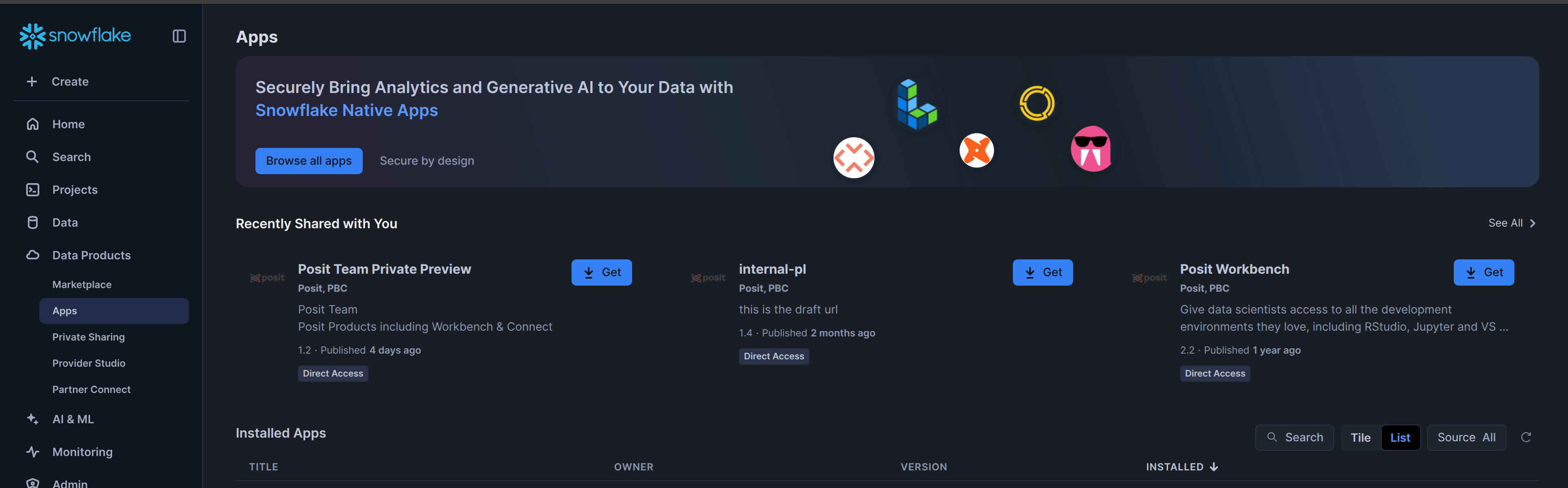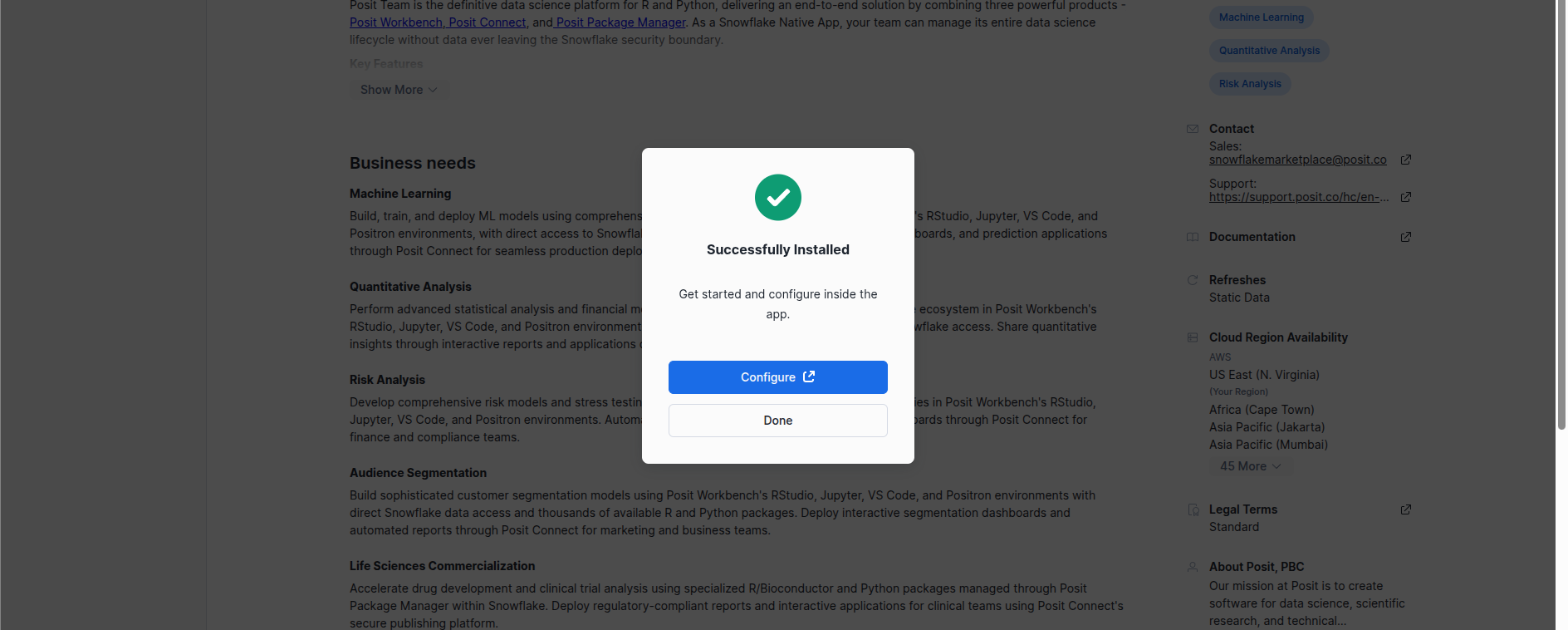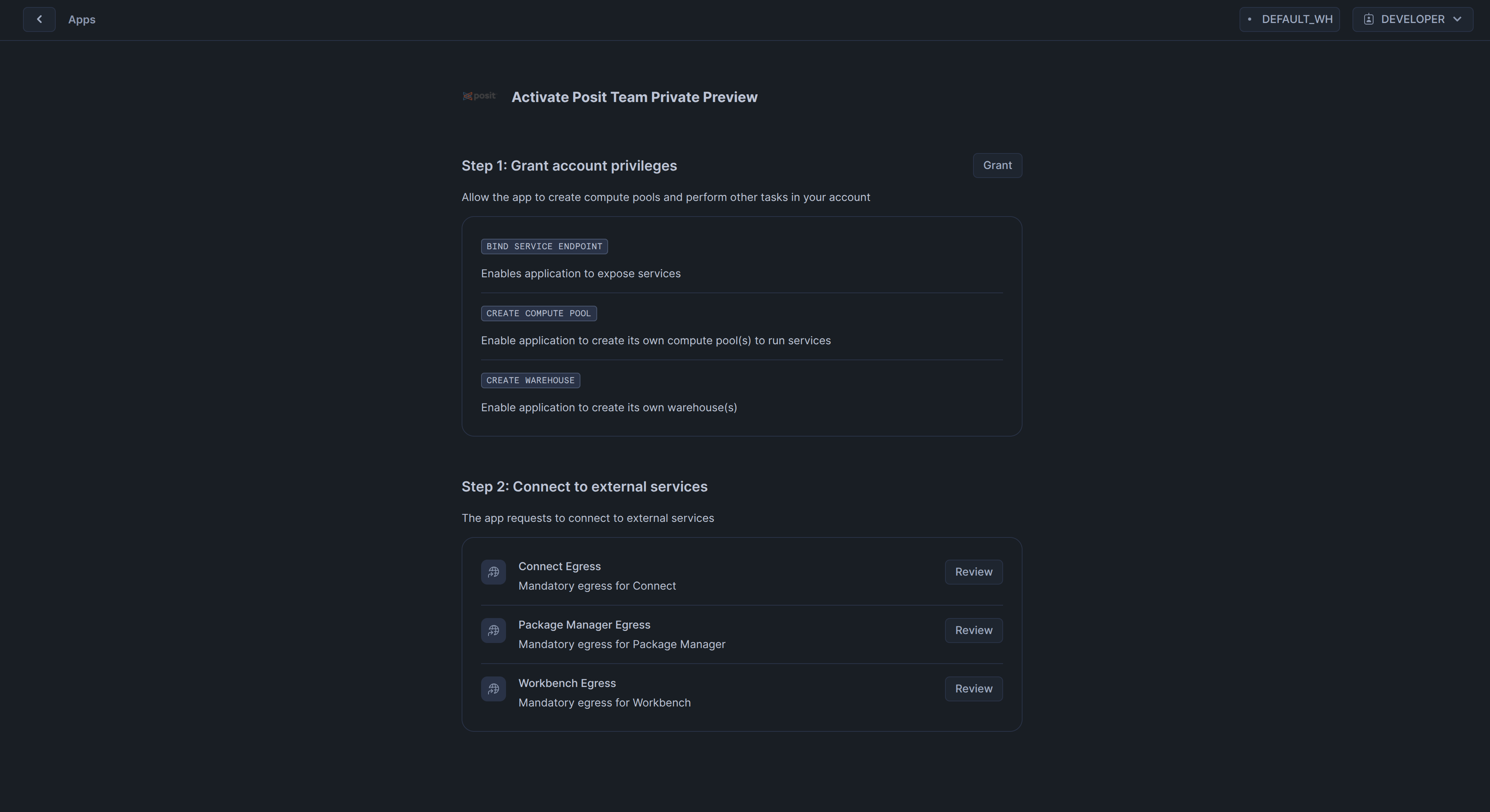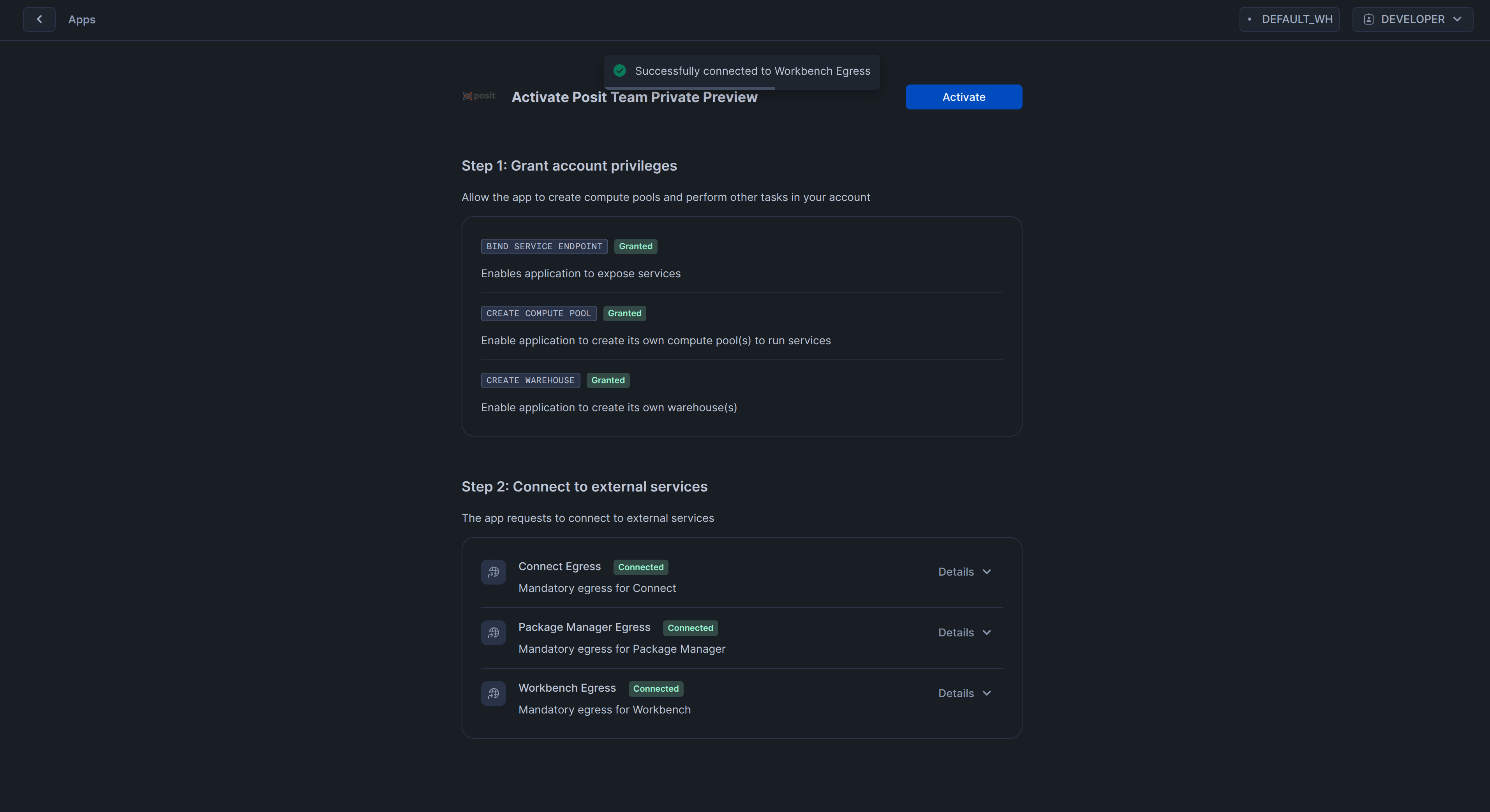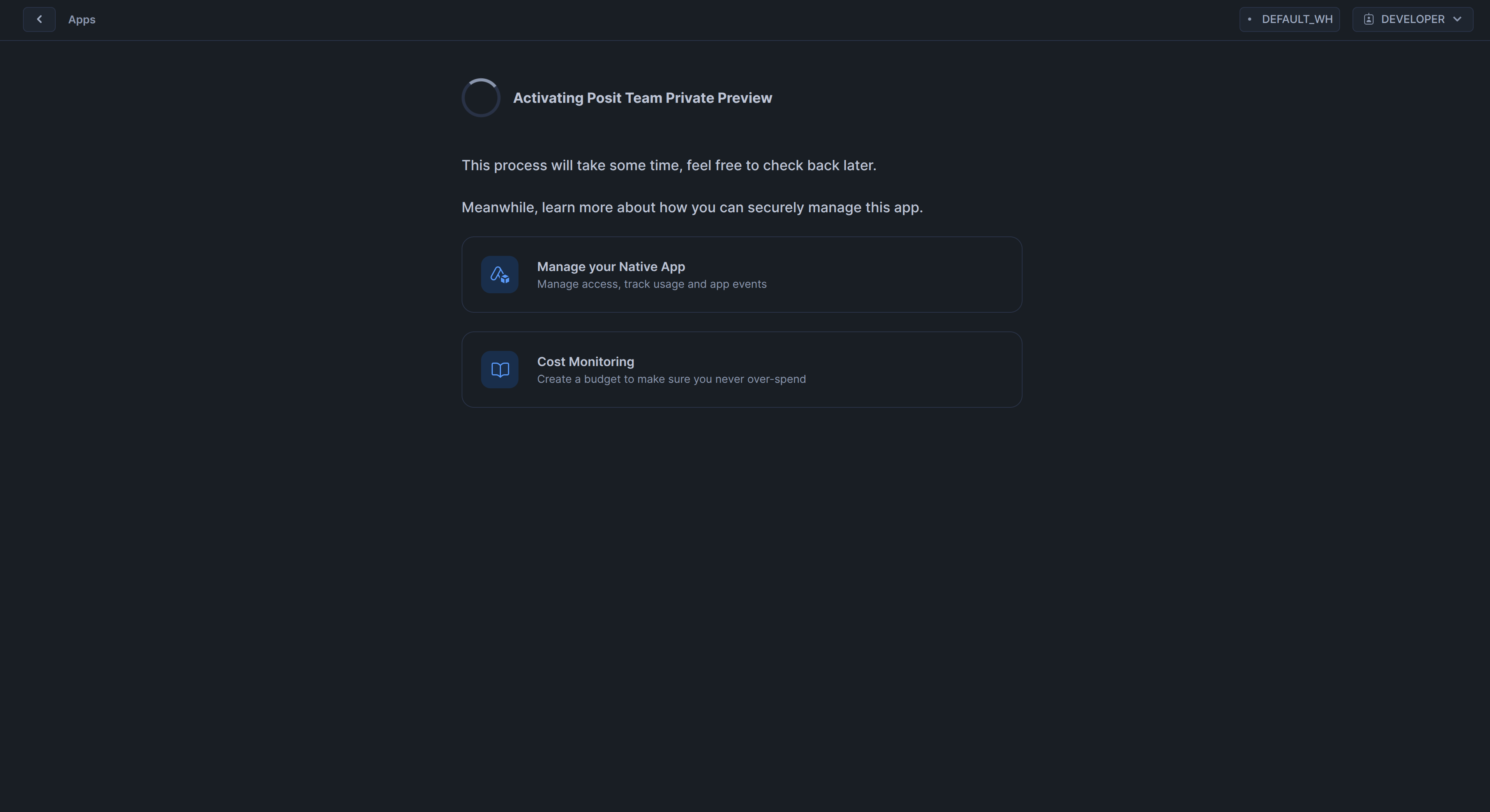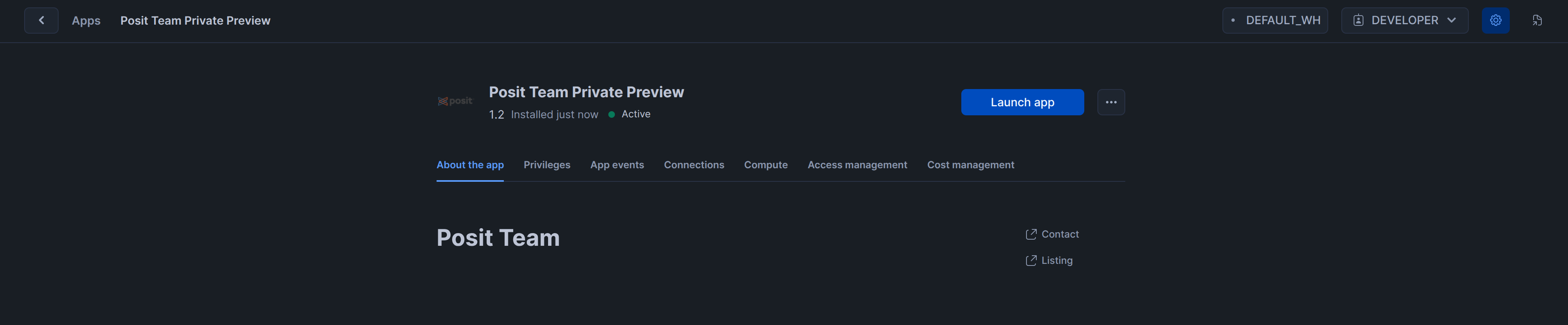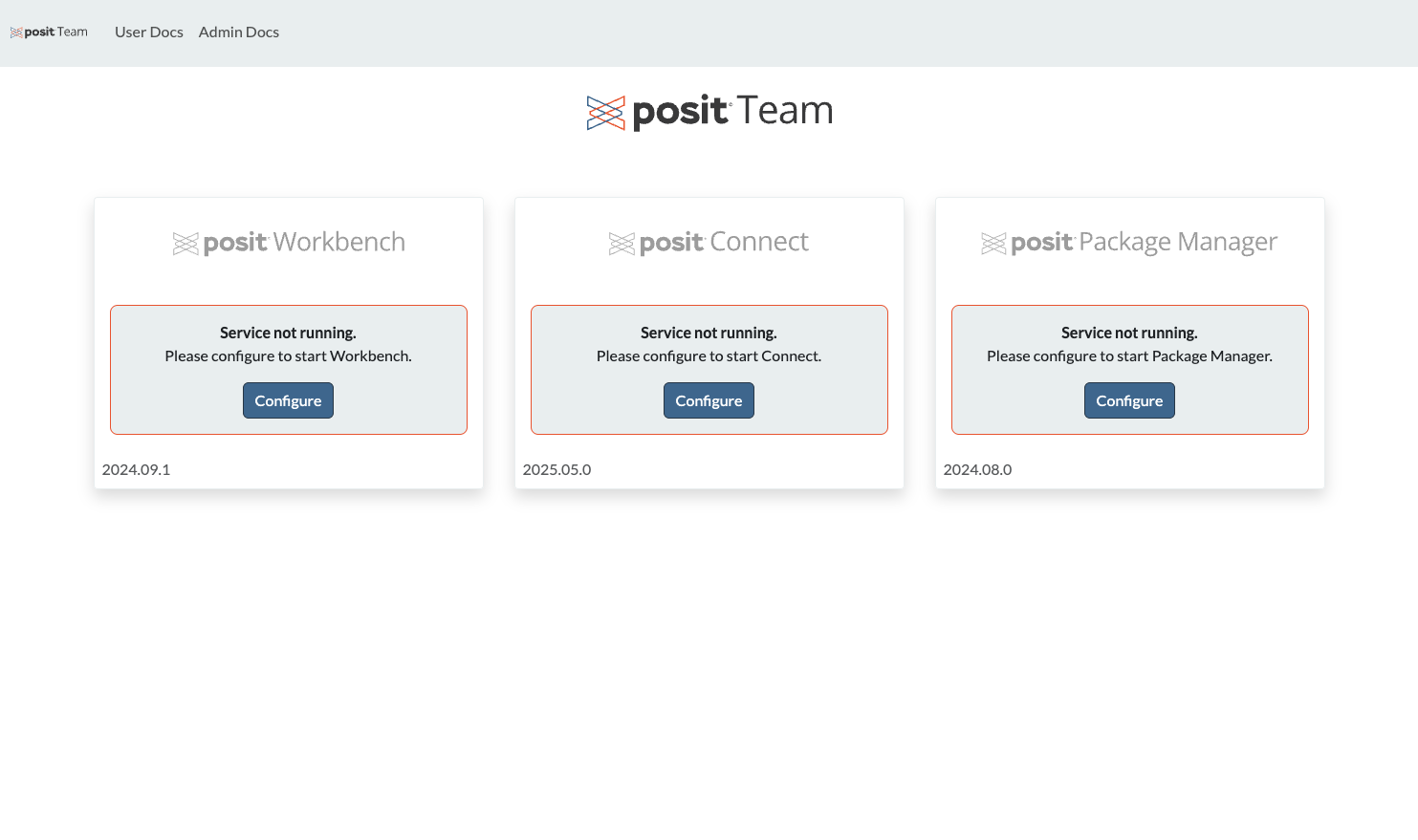Install Posit Team
The Posit Team Native App provides a landing page where you can manage, configure, and launch each product. Before activating specific products, you must first install the Native App. Follow the steps below to complete the installation and access the landing page.
Pre-requisites
You must have permissions to install Native Apps, such as the ACCOUNTADMIN role.
You must have a valid Posit Team Advanced tier license.
Install the Native App
The Posit Team Native App is available on the Snowflake Marketplace. Alternatively, instead of clicking the link, you can search for “Posit Team”.
Click Get to install the application from the listing. You may be asked to validate your email address.
Next choose a name for the Application. This name does not matter but keep in mind that much of our docs will make the assumption that your application is named POSIT_TEAM. Click GET once you have an acceptable application name. It should take about one minute to install. Click Configure to begin Native App installation.
Configure Application
The modal may not direct you to the configuration directly. If this happens, stay on the current page Catalog -> Apps and click the application that matches the name Posit Team.
Our application requests permissions from your account for various things that we will explain below.
| Grant | Description |
|---|---|
| BIND SERVICE ENDPOINT | Mandatory SPCS Grant to enable publicizing the product and landing page endpoints |
| CREATE COMPUTE POOL | Application creates a separate compute pool for each Product to easily manage compute instance sizes |
| CREATE WAREHOUSE | Application creates its own separate Warehouse so that customers can easily monitor warehouse usage of Products |
Each product requires certain external access. In the future, Snowflake will enable Native Apps to manage these explicitly and provide further customization of these endpoints. While the Posit Team Native App is in public preview, we have relaxed network egress rules.
| Endpoint | Required | Description |
|---|---|---|
<organization>-<account>.snowflakecomputing.com:443 |
Yes | For Snowflake OAuth and ODBC queries |
ocsp.snowflakecomputing.com:80 |
Optional | For Snowflake certificate validation |
ocsp.digicert.com:80 |
Optional | For Snowflake certificate validation |
open-vsx.org:443, openvsxorg.blob.core.windows.net:443 |
Optional | To download VS Code and Positron extensions |
p3m.dev:443, rspm-sync.rstudio.com:443 |
Optional | For downloading PyPi, R, and Bioconductor packages from Posit-managed mirror |
0.0.0.0:443, 0.0.0.0:80 |
Optional | Allows open egress; required for Snowflake VS Code Extension functionality |
Once you have accepted the grants and external access, click Activate.
You will see a waiting page for the landing page to initially start. This should take less than 10 minutes. If it takes more than 10 minutes you should contact support.
Some customers have reported seeing a “failed” application details page. Once they refresh the page and wait 1-2 minutes it comes back as ready.
The landing page in the Native App is designed to always be available regardless of if any product is actually configured.
Visit Landing Page
After fully waiting for the compute pool for the landing page to start and Snowflake to provision an endpoint you should see the application details page.
Click “Launch App” and you will be taken to the “Landing Page” where you can access, setup, and manage Posit Products. Management is designed for day 2 operations such as resizing compute pools for Products, backup and restore, etc.
Setup individual products
At this point you can set up and configure each product. Use the guides below to get started:
| Product | Setup Guide | Manage Guide | Availability |
|---|---|---|---|
| Posit Workbench | Setup | Management | Generally Available |
| Posit Connect | Setup | Management | |
| Posit Package Manager | Setup | Management |