Packages Pane
The Packages pane, normally located in the bottom-right quadrant of the RStudio UI, can be used to view and manage the R packages you have installed on your system.

Toolbar
The Packages pane includes a number of buttons and widgets in its toolbar for some of the more commonly used package management actions.
Install
The Install button can be used to open a separate modal dialog, which installs R packages.

After you click Install, RStudio installs the requested packages via an invocation of install.packages() in the RStudio Console.

Update
The Update button can be used to check whether any installed packages are currently out-of-date. It also installs up-to-date versions of these packages from your configured R package repositories.
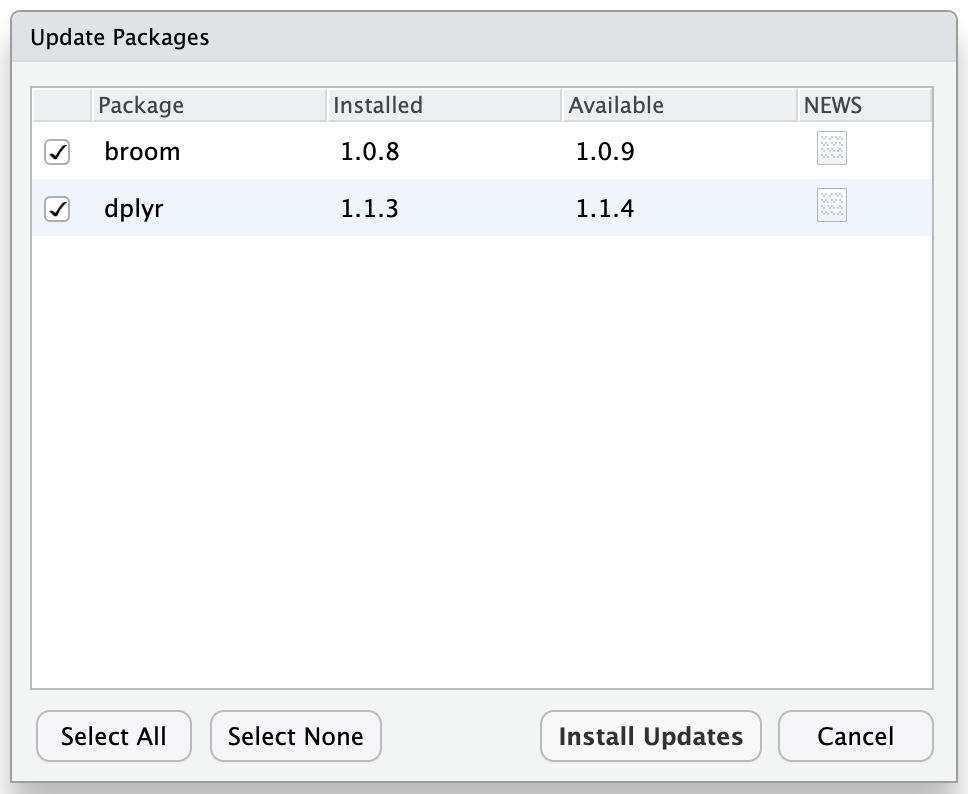
When you click Install Updates, RStudio sends an invocation of install.packages() to the Console to install the latest-available versions of the requested packages.
Search
The search widget can be used to search or filter the Packages table based on your query.

Refresh
The Refresh button can be used to rebuild the Packages table. RStudio normally automatically detects and updates the Packages pane as packages are loaded, installed, and uninstalled. However, it may be necessary to manually refresh the Packages pane in some situations (for example, if a package were installed via a separate instance of R or RStudio).
Packages table
The table within the Packages pane displays information about the currently installed R packages on the system. Each row corresponds to a single package.
Checkbox
The first column within the Packages table is used to load and unload R packages. Clicking a package’s checkbox either loads or unloads that package as appropriate. Use the ? function to run ?library and ?search for more details.
Name
The Name column shows the name of the package. Each name is also a hyperlink that, when clicked, navigates you to the Help index associated with that package.
Description
The Description column shows a short description of the package, giving its main purpose of use.
Source
The Source column shows the source from which this package was retrieved or installed. A package’s source is not always known. To identify the source, RStudio requires the installation tool to record the package’s source at the time of installation. While newer versions of RStudio, and tools like pak, renv, and devtools will normally do this, R packages installed in a “plain” instance of R via install.packages() will not.
Version
The Version column shows the version of the package currently installed.
Package Manager integration
Starting with RStudio version 2025.09.0, RStudio displays additional information about installed packages when the R session has been configured to use Posit Package Manager. This can be either the Posit Public Package Manager instance or an internal enterprise Package Manager instance.
Vulnerabilites
To keep systems secure, it’s important to keep installed software, like R packages, up-to-date. Posit maintains and provides information on known vulnerabilities in versions of R packages, and Package Manger makes this information available.
When RStudio has been configured to use a Package Manager instance, RStudio will automatically obtain and display this vulnerability information as appropriate.
For example, version 1.6 of the commonmark package has a number of known vulnerabilities. If that version of the package is installed, RStudio displays a small warning icon in the Packages table for that package:

You can hover the mouse cursor over this icon for more information, or click on it to get a more detailed description of the known vulnerabilities.
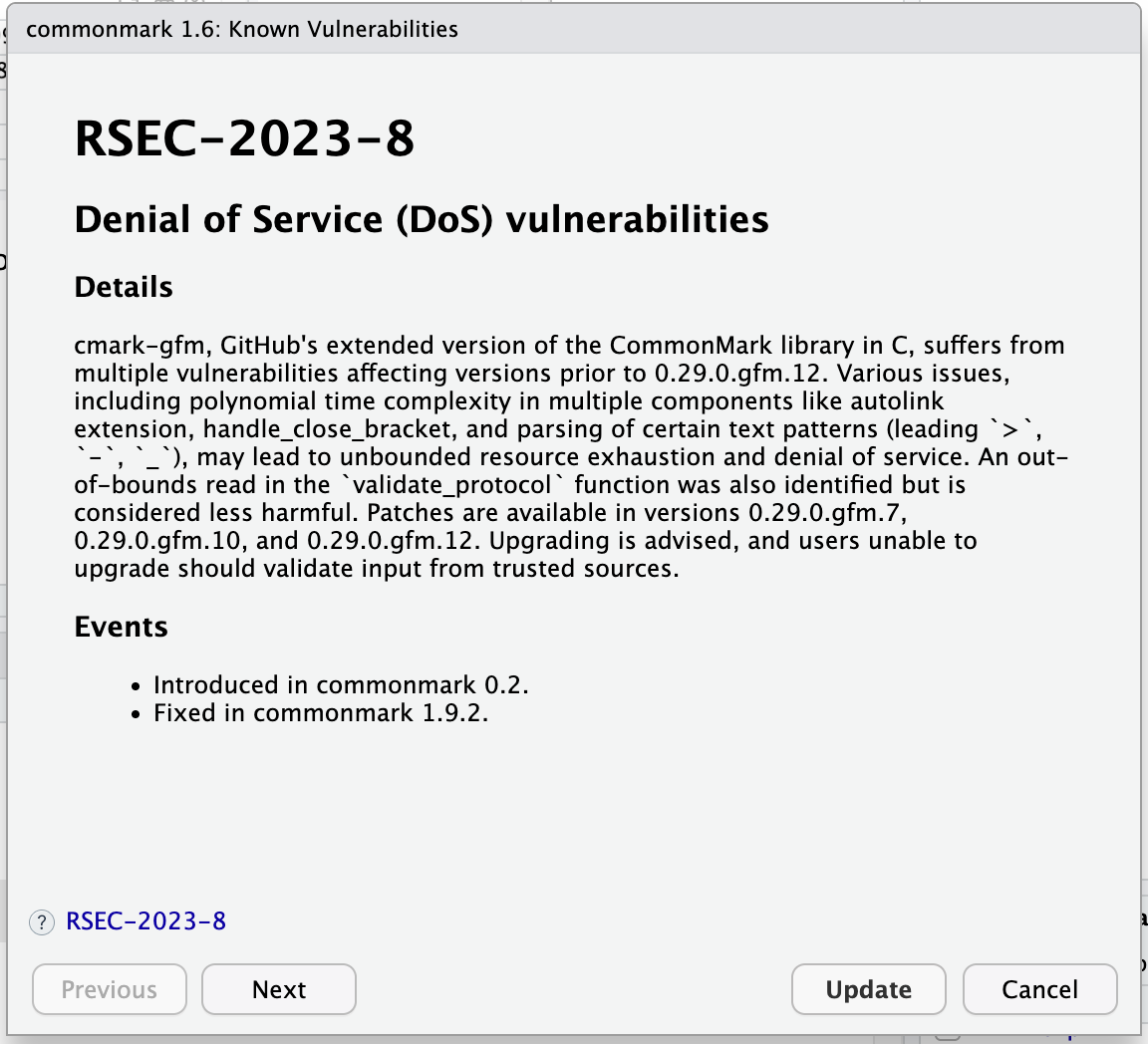
You can page through the list of known vulnerabilities via the Next and Previous buttons. If an update is available, you can also use Update to update the package to a newer version with the vulnerabilities mitigated.