Writing Packages
R packages are an ideal way to package and distribute R code and data for re-use by others. RStudio includes a variety of tools that make developing R packages easier and more productive, including:
Build pane with package development commands and a view of build output and errors
Clean and Install command that rebuilds the package and reloads it in a fresh R session.
R documentation tools including previewing, spell-checking, and Roxygen aware editing.
Integration with devtools package development functions.
Support for Rcpp including syntax highlighting for C/C++ and gcc error navigation.
Getting started
The following documentation covers fundamental R package development workflows inside RStudio. The R packages book provides a deeper overview of general R package development strategies.
The Command Palette, accessed by Ctrl+Shift+P, can also execute devtools, usethis, or Package Development specific commands:
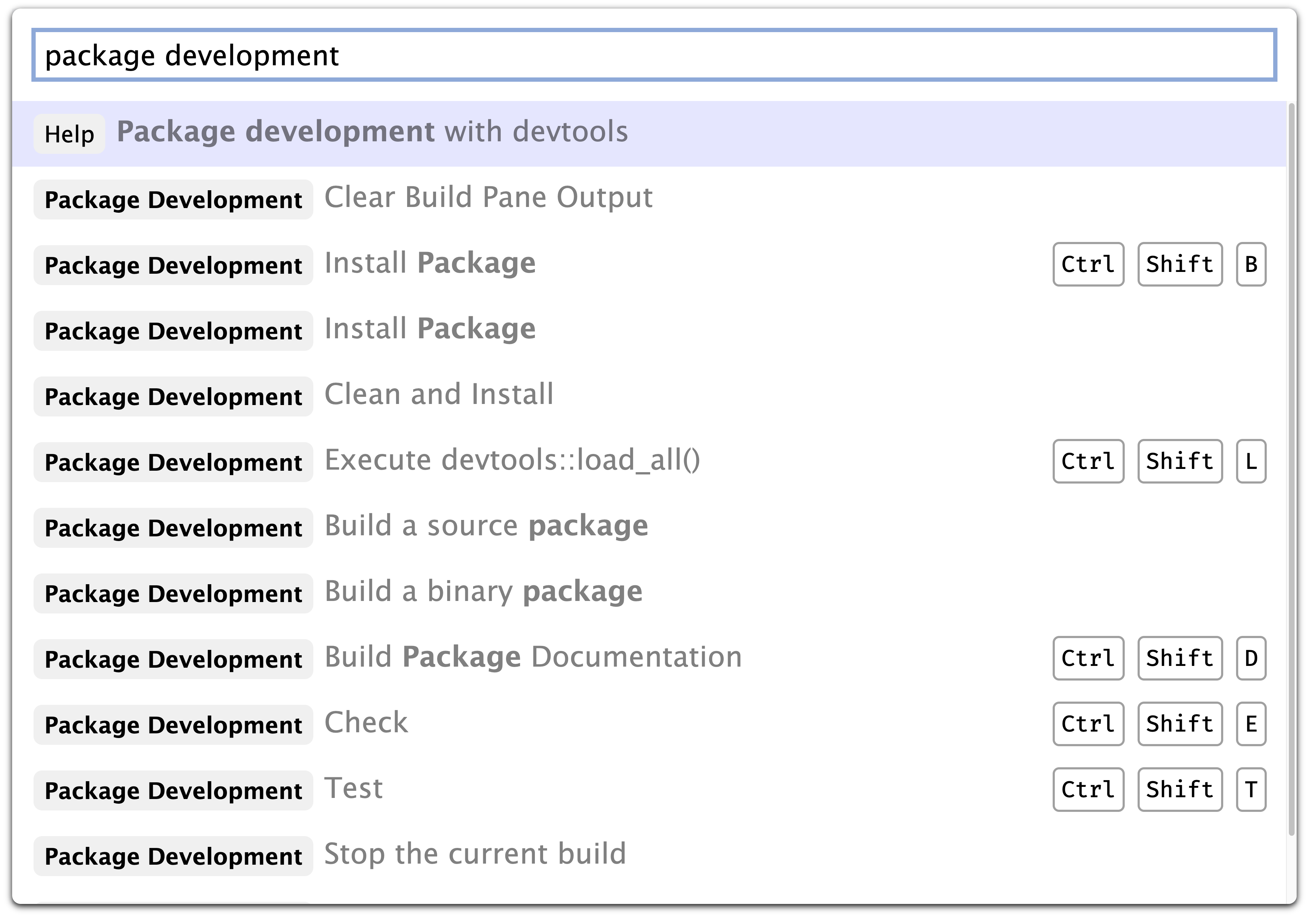
Package creation
Once you’ve come up with a name, there are two ways to create the package.
In RStudio, do File > New Project > New Directory > R Package. This ultimately calls
usethis::create_package(), so really there’s just one way.
Package development basics
If you aren’t already familiar with the basics of R package development, the following links provide additional documentation and tutorials:
Software prerequisites
There are two main prerequisites for building R packages:
GNU software development tools including a C/C++ compiler; and
LaTeX for building R manuals and vignettes.
To easily build and document robust R packages, you will also need the following R packages:
install.packages(c("devtools", "roxygen2", "testthat", "knitr"))If you don’t already have these tools installed on your system, please consult the “R Packages” chapter on R build toolchain for additional details on how to install these dependencies.
Creating a new package
To create a new package, use the Create Project command (available on the Projects menu and on the global toolbar) and select the New Directory option. Then on the following screen specify the project type as R Package:
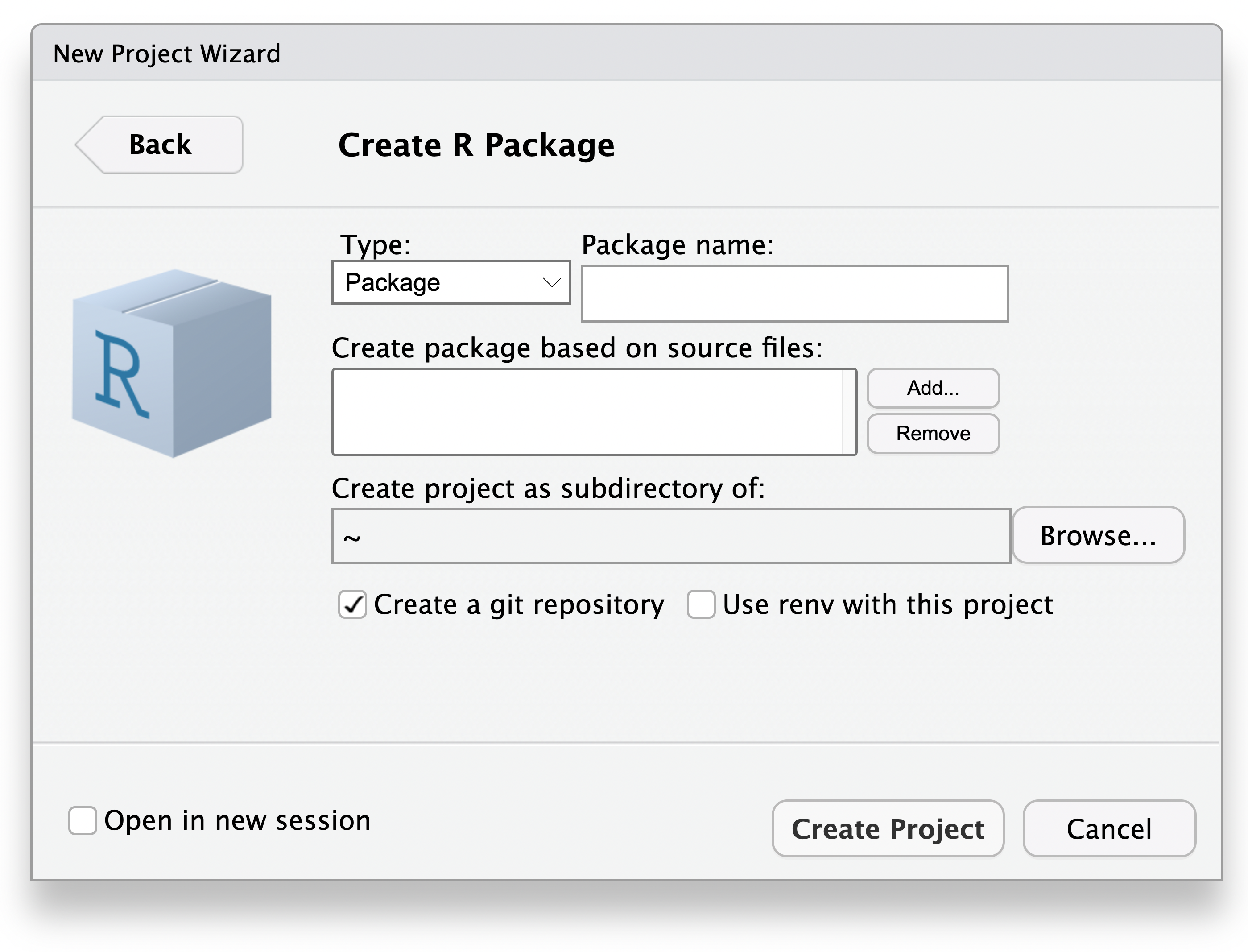
If you have existing R scripts that you’d like to use as the basis for the new package, you can specify them here and they’ll be included in the new package.
Working with an existing package
To enable RStudio’s package development tools for an existing package do the following:
Create a new RStudio Project associated with the package’s directory.
If the package
DESCRIPTIONfile is located either in the project’s root directory or atpkg/DESCRIPTION, then it will be automatically discovered.Alternatively, navigate to Tools > Project Options > Build Tools, select “Package” as the project build tools type, and then specify the subdirectory containing the package’s
DESCRIPTIONfile.
Building a package
To build the completed package in RStudio, use the Build pane, which includes a variety of tools for building and testing packages. While iteratively developing a package in RStudio, you typically use the Install > Clean and Install command or call Clean and Install from the Command Palette to re-build the package and reinstall it in a fresh R session:
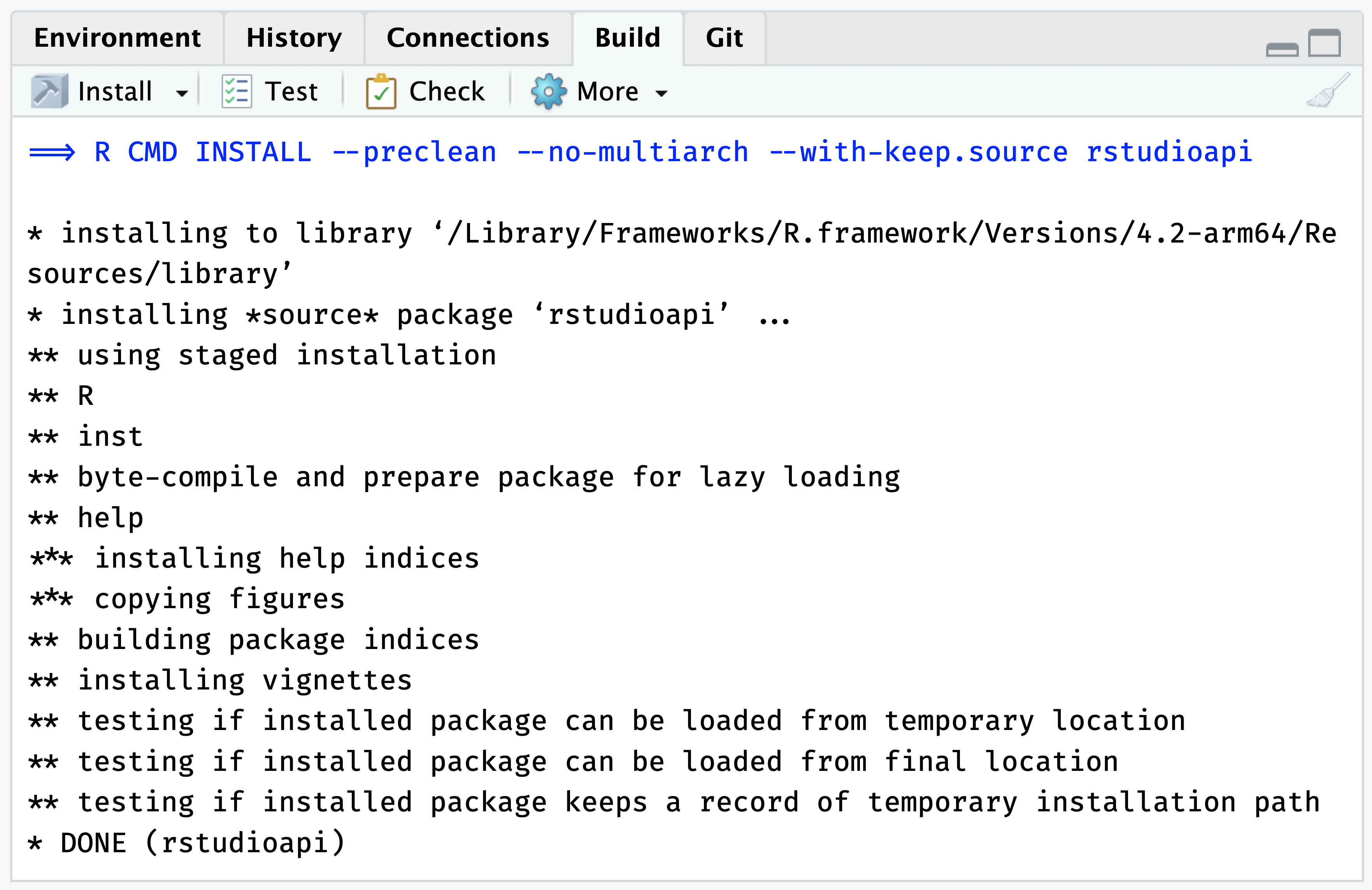
The Clean and Install command performs several steps in sequence to ensure a clean and correct result:
Unloads any existing version of the package (including shared libraries if necessary).
Builds and installs the package using
R CMD INSTALL.Restarts the underlying R session to ensure a clean environment for re-loading the package.
Reloads the package in the new R session by executing the
libraryfunction.
You can also execute Clean and Install using the Command Palette Ctrl+Shift+P (Cmd+Shift+P on Mac) or configure RStudio to automatically save open source files prior to rebuilding from the Tools > Global Options > Packages tab > Development tab > Save all files prior to building packages option.
The Build pane also includes buttons for:
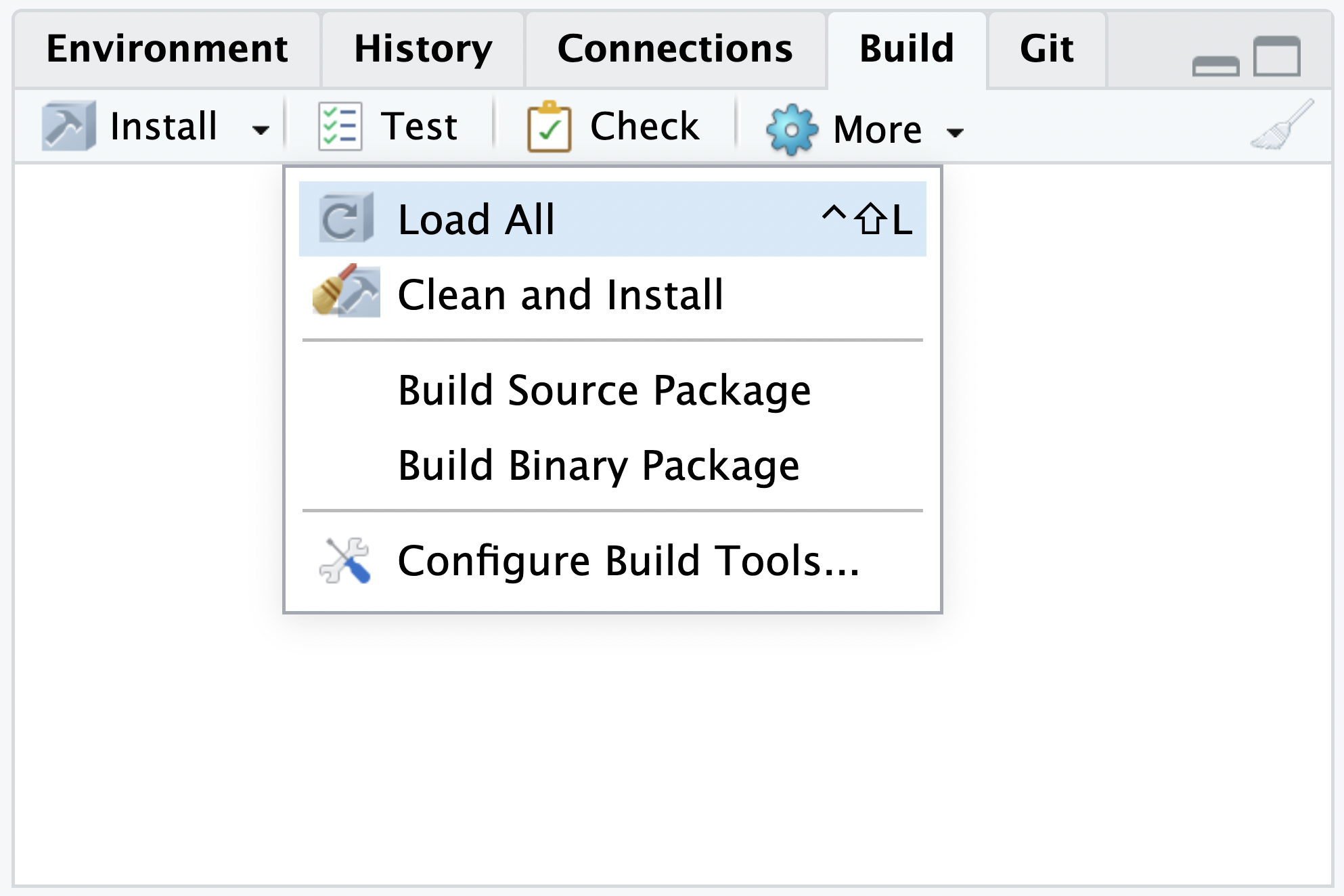
- Test - run tests for current R package
- Check - run
R CMD Checkto test for package code or documentation problems - Load All - runs
devtools::load_all() - Build Source Package - build a source package
- Build Binary Package - build a binary package
- Configure Build Tools - Opens Project Options > Build Tools
Learning more
Once you’ve built a basic package with RStudio you’ll want to learn about the tools that can be used to test, document, and prepare packages for distribution. Please consult the “R Packages” book at https://r-pkgs.org/.