Code Snippets
Code snippets are text macros that are used for quickly inserting common snippets of code. For example, the fun snippet inserts an R function definition:
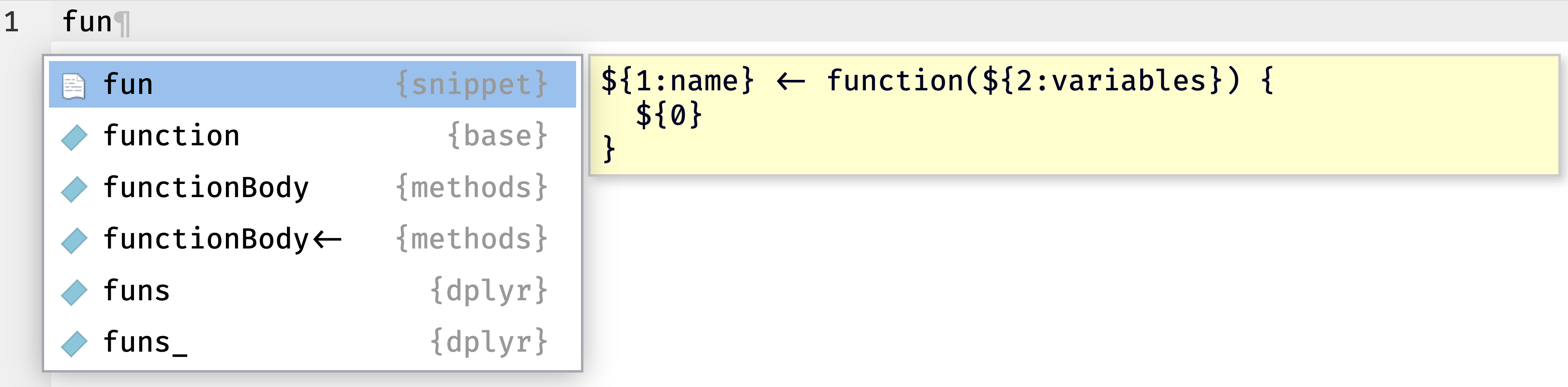
Selecting the fun snippet from the completion list will insert a function() skeleton along with several text placeholders. The placeholders can be filled interactively and then click tab to advance to the next placeholder:
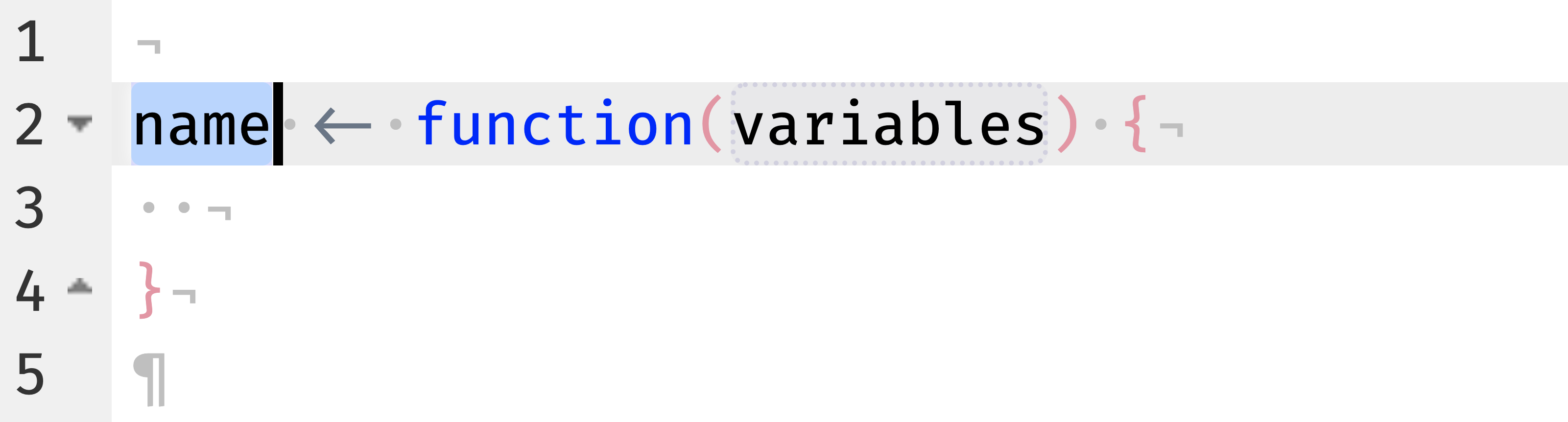
Other useful snippets include:
libfor thelibrary()functionmatfor defining matricesif,el, andeifor conditional expressionsapply,lapply,sapply, etc. for the apply family of functionsshinyappfor defining a basic shiny app structure
Snippets are a great way to automate inserting common/boilerplate code and are available for R, C/C++, Python, JavaScript, and several other languages.
Inserting snippets
As illustrated above, code snippets show up alongside other code completion results and can be inserted by picking them from the completion list. By default the completion list will show up automatically when you pause typing for >= 250 milliseconds and can also be manually activated via the Tab key. In addition, if you have typed the character sequence for a snippet and want to insert it immediately (without going through the completion list) you can press Shift+Tab.
Markdown snippets
For markdown snippets within R Markdown or Quarto documents using the Shift+Tab sequence is always required as there is no standard tab completion available within the markdown editing mode.
For example, here is a snippet to insert a Callout Tip in a Quarto document. This snippet would require typing callout and then Shift+Tab to insert the callout snippet and begin interactively editing the title, then the body.
snippet callout
:::{.callout-tip}
## ${1:title}
${2:body}
:::Customizing snippets
Users can edit the built-in snippet definitions and even add snippets of their own via the Edit Snippets button in Global Options -> Code:
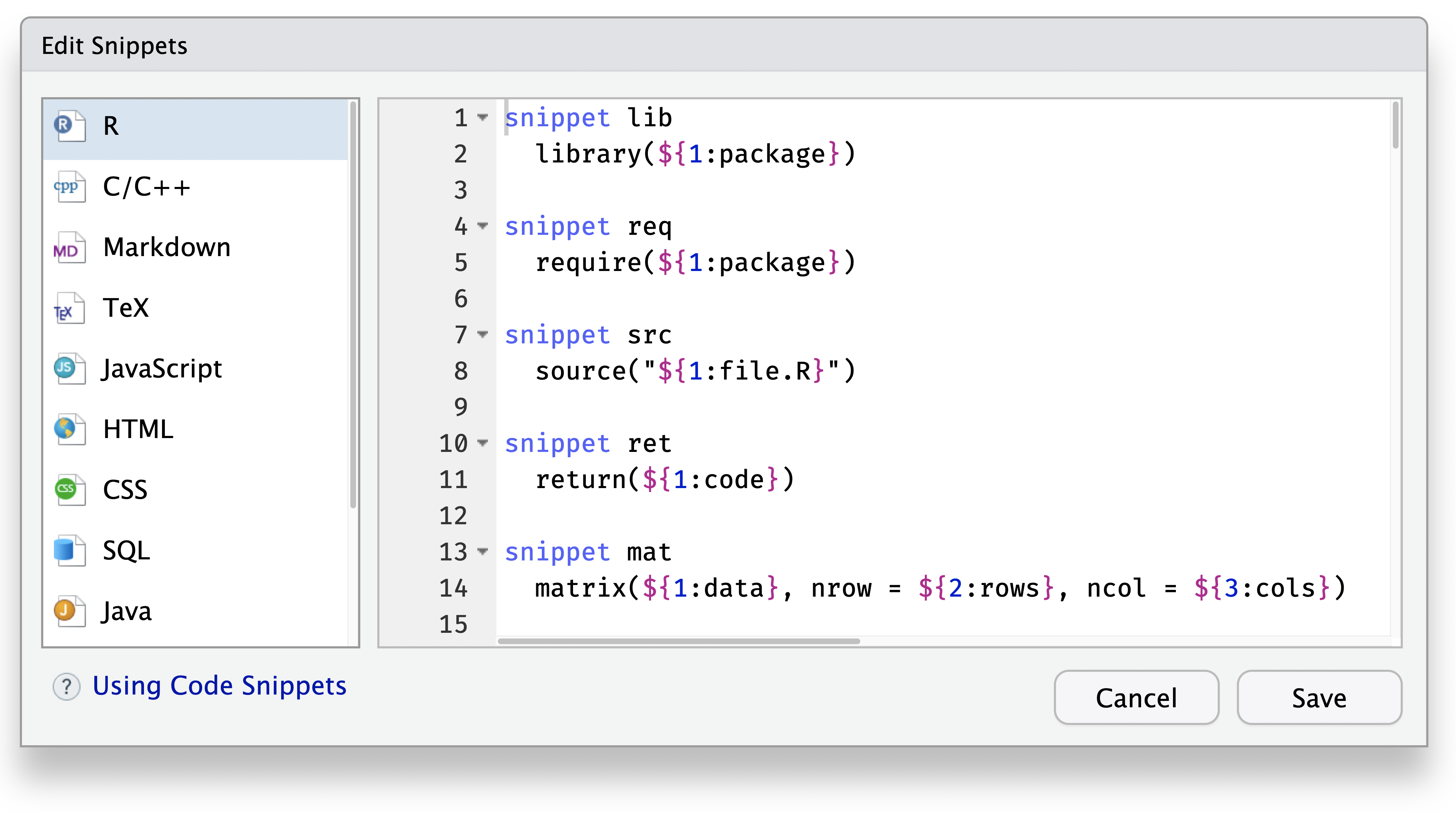
Custom snippets are defined using the snippet keyword. The contents of the snippet should be indented below using the <tab> key (rather than with spaces). Variables can be defined using the form {1:varname}. For example, here’s the definition of the setMethod snippet:
snippet sm
setMethod("${1:gen}", ${2:"class"}, function(${3:obj}, ...) {
${0}
})Because $ is used as a special character to denote where the cursor should jump after completing each section of a snippet, in order to insert a literal $ it must be escaped as \$.
Including R code
R code can also be executed in a custom snippet. Use `r ` anywhere in the snippet; the R code will be executed when the snippet is expanded, and the result inserted into the document.
As an example, here is a variant of the ts snippet to insert a datetime into a code section:
snippet time
`r paste("#", Sys.time(), "------------------------------\n")`Saving and sharing snippets
Customized snippets for a given language are written into the ~/.R/snippets directory. For example, the customized versions of R and C/C++ snippets are written to:
RStudio 1.3 and later (Windows)
%appdata%/Roaming/RStudio/snippets/r.snippets
%appdata%/Roaming/RStudio/snippets/c_cpp.snippetsRStudio 1.3 and later (macOS/Linux)
~/.config/rstudio/snippets/r.snippets
~/.config/rstudio/snippets/c_cpp.snippetsThese files can be edited directly to customize snippet definitions or use the Edit Snippets dialog as described above. To move custom snippet definitions to another system then simply copy the files across to the same path.