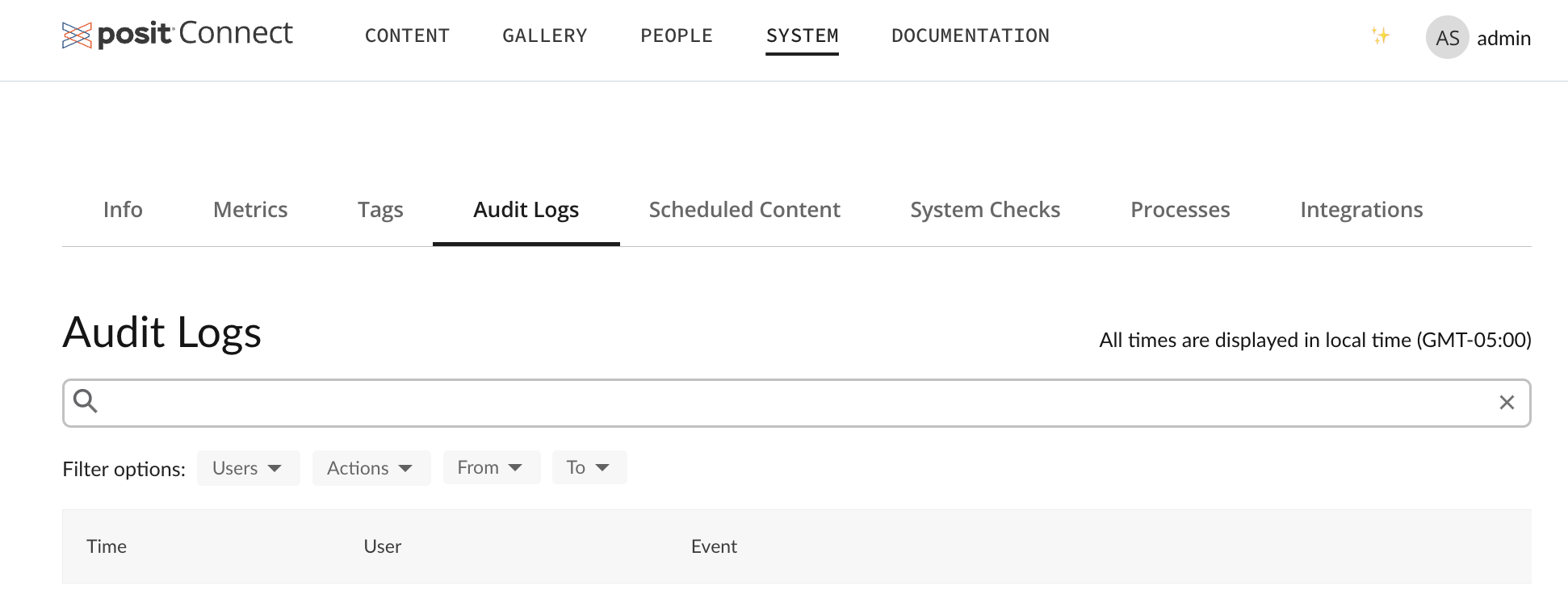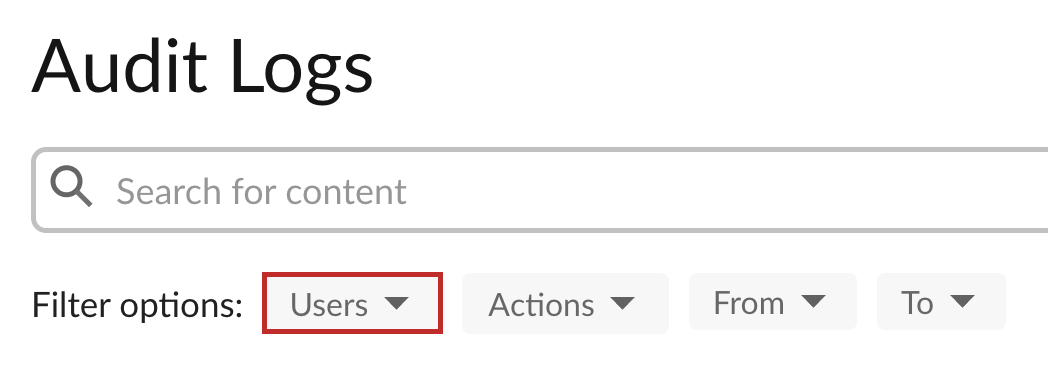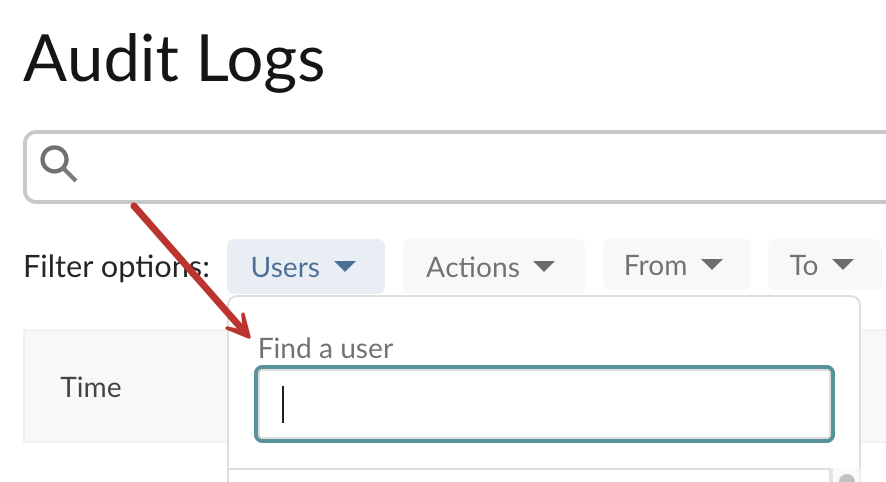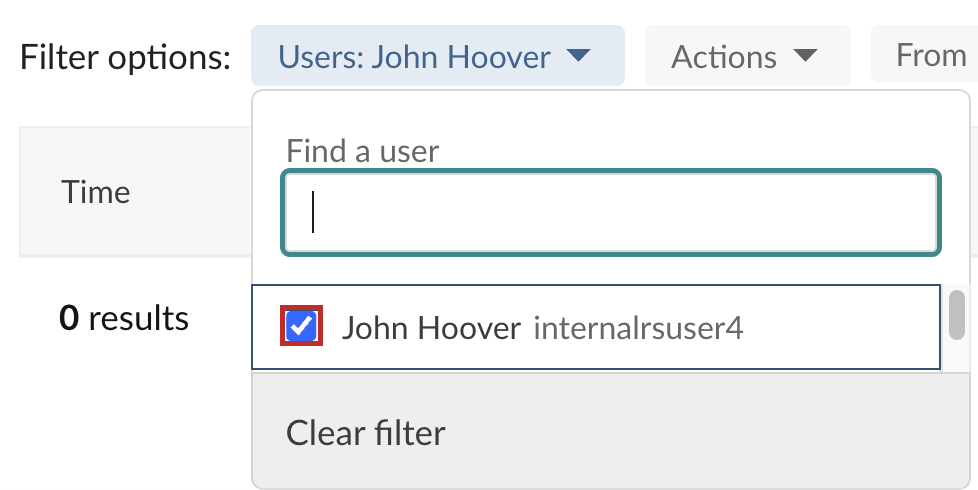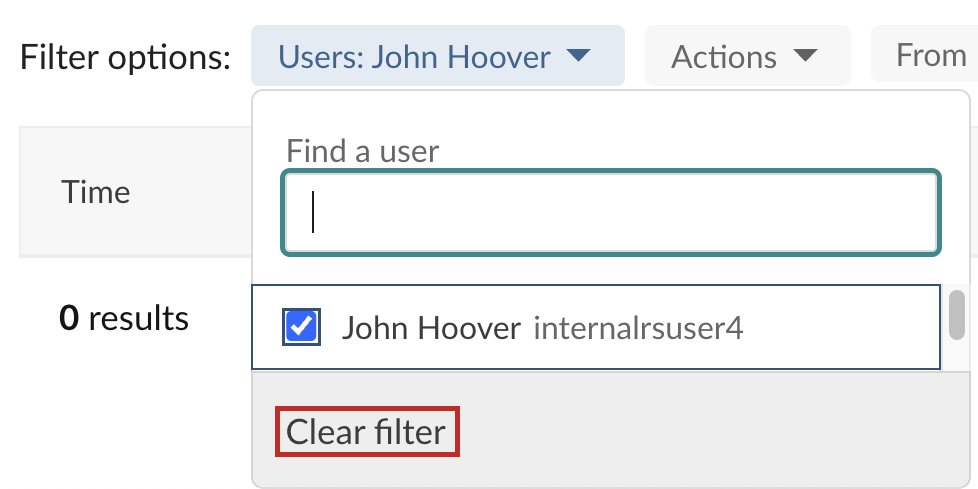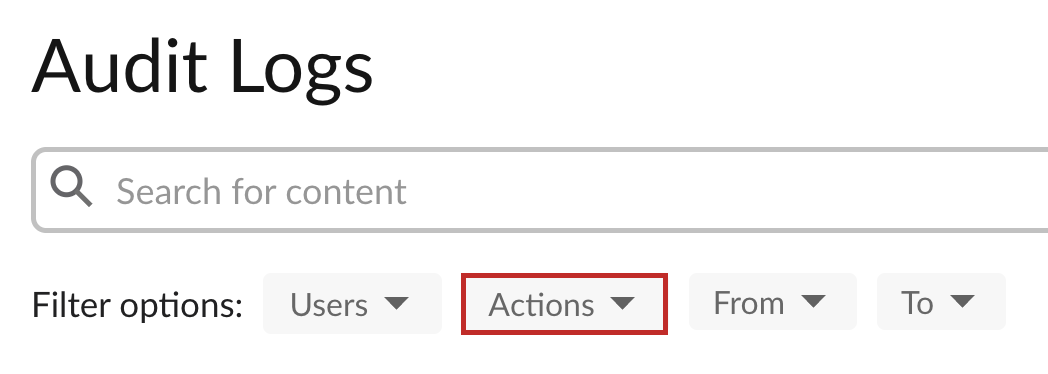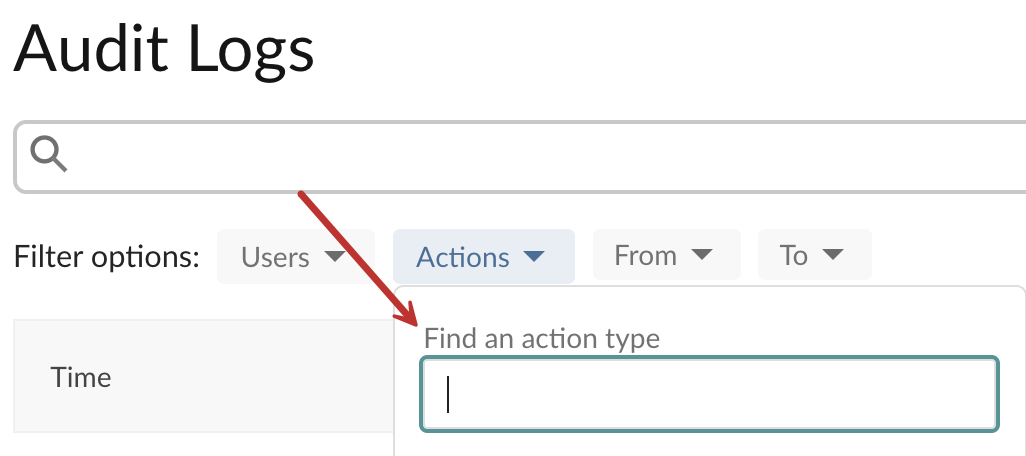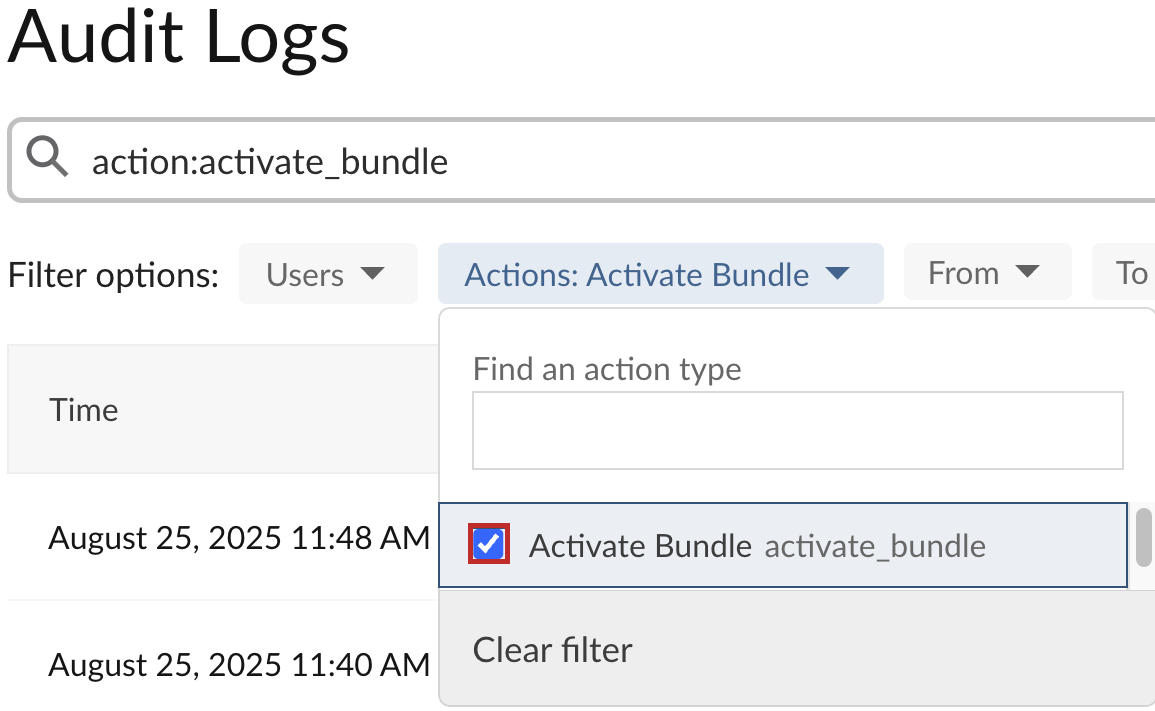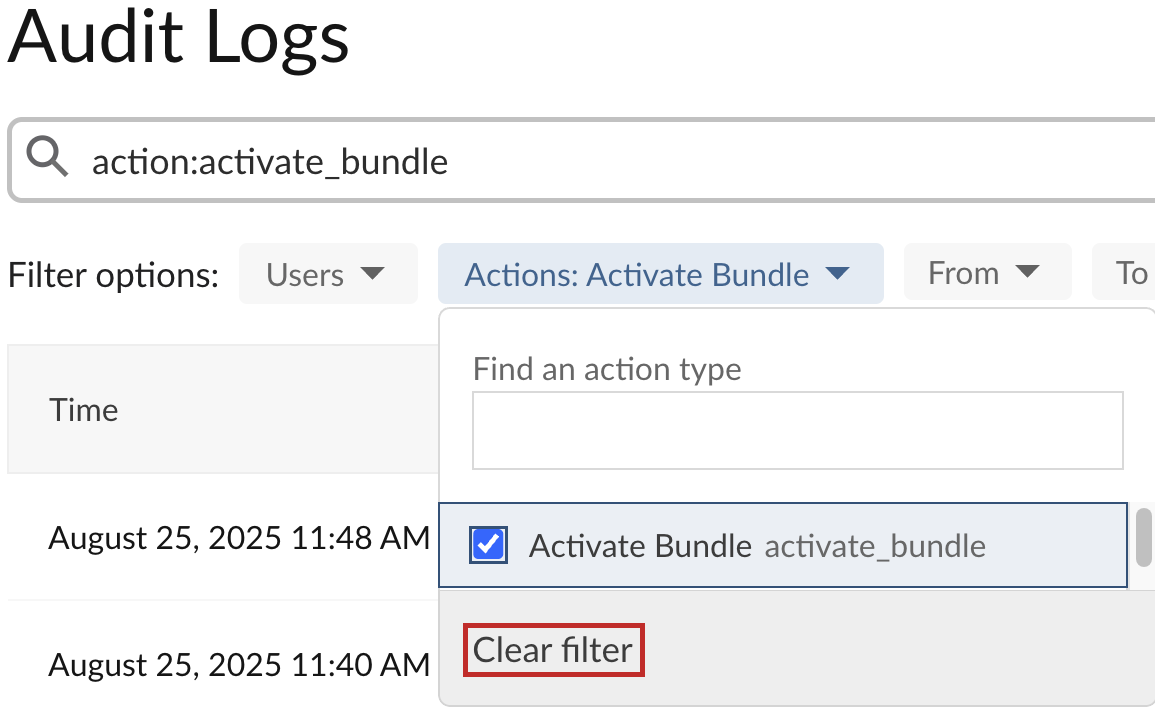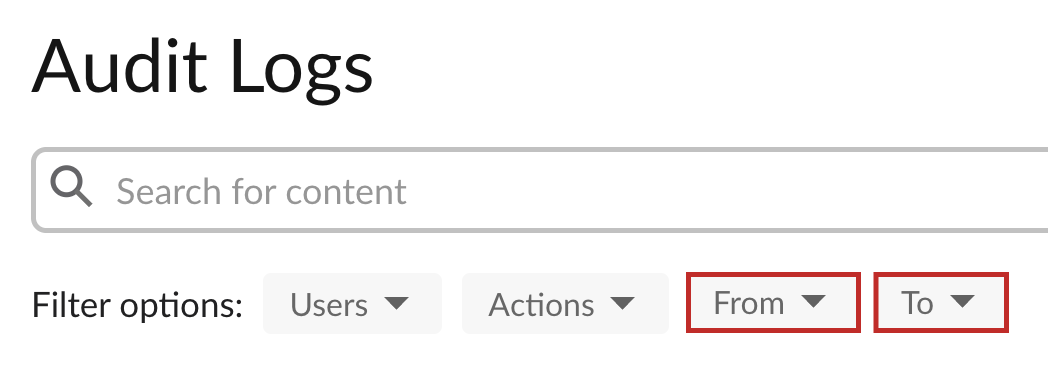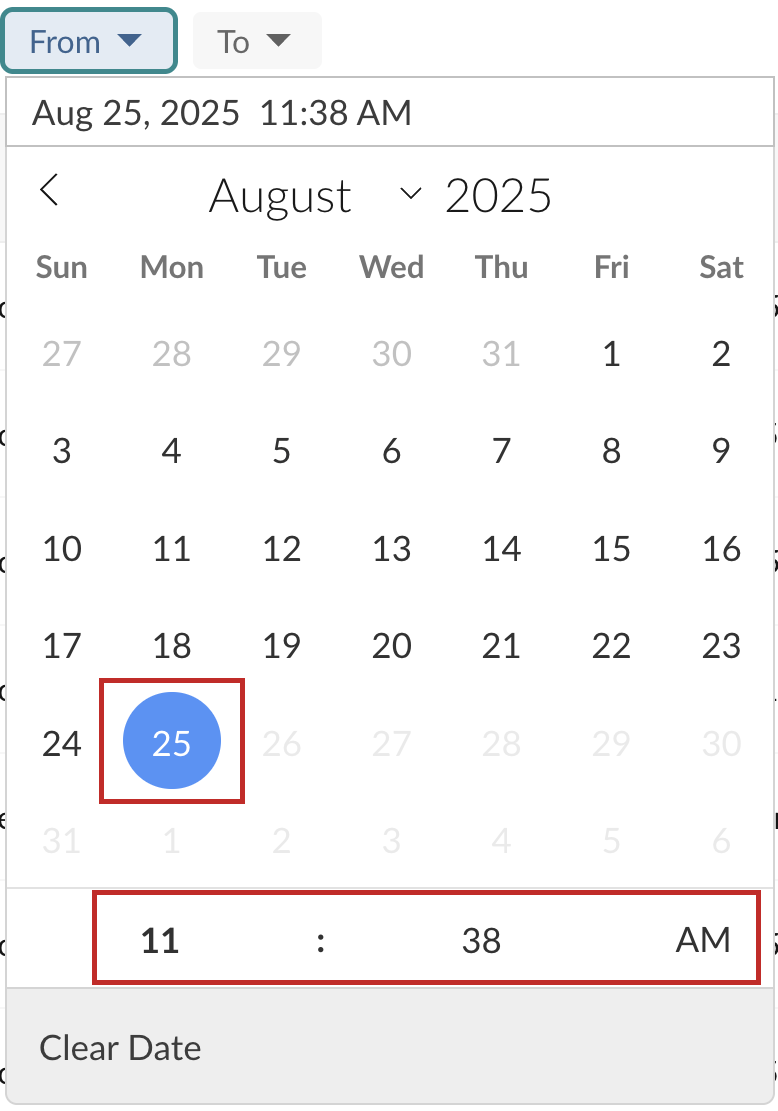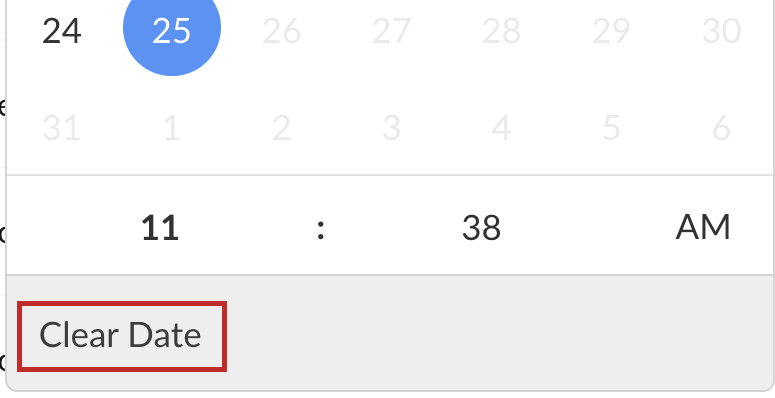Audit Logs
Overview
Posit Connect tracks when users or system processes make changes to the system, and records these changes as audited events.
Connect users with the Administrator role can access audited event information using the Audit Logs tab on the System page in Connect.
For more details on the information Connect audits, see the Auditing and Audited Events sections of the Connect Admin Guide.
Searching audit logs
The Audit Logs tab includes a search bar to help you quickly find specific events.
You can search for:
- User names
- Specific actions
- Dates in yyyy-mm-dd format
- Any other text that appears in the audit log entries
To clear a search, click the X in the right-hand side of the search bar. This will also clear any filter options you have applied.
Filtering audit logs
The Audit Logs tab includes filters, available below the search bar, to help you narrow down audited events. Filtering options include users, actions, and time and date ranges.
You can use filters on their own (without using the search bar), or enter a search query and narrow those results using the Filter options dropdowns. You can apply multiple filters simultaenously. As you apply filters, the audit log entries displayed will update in real-time to match your criteria.
Users
The Users filter allows you to view audit logs for specific users in your Connect system. To use this filter:
Click the Users dropdown filter.
Browse through the available users or enter a user name in the Find a user field to search for specific names.
Select one or more users from the dropdown by clicking the checkbox next to a user name.
To clear the Users filter, do any of the following:
Actions
The Actions filter helps you focus on specific types of events that have been recorded in the audit logs. Filtering by action type is useful when you need to audit specific activities, such as all content deployments or all permission changes within a given period.
To use this filter:
Click the Actions dropdown filter.
Browse through the available action types or enter text in the Find an action type field to search for specific actions.
Select one or more action types from the dropdown by clicking the checkbox next to an action type.
To clear the Actions filter, do any of the following:
Time and date ranges
The time and date range filters (From and To) allow you to narrow down audit logs to a specific time period. You can set:
- Only a From date to see all events after a certain point
- Only a To date to see all events before a certain point
- Both From and To dates to view events within a specific time frame
All times displayed on the Audit Logs tab are shown in your local time zone.
To use this filter:
Click either the From or To dropdown filter.
Use the calendar to select a date and adjust the time using the time selector, if needed.
To clear a date filter, do either of the following: