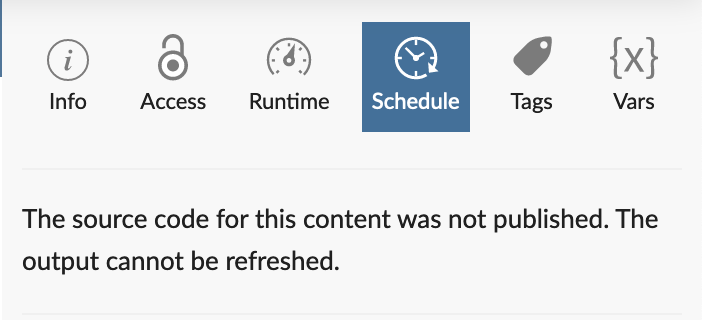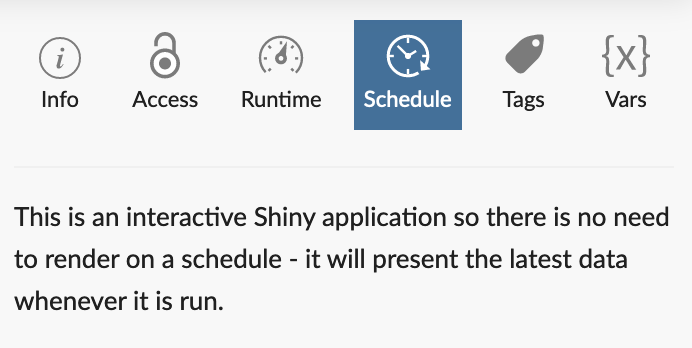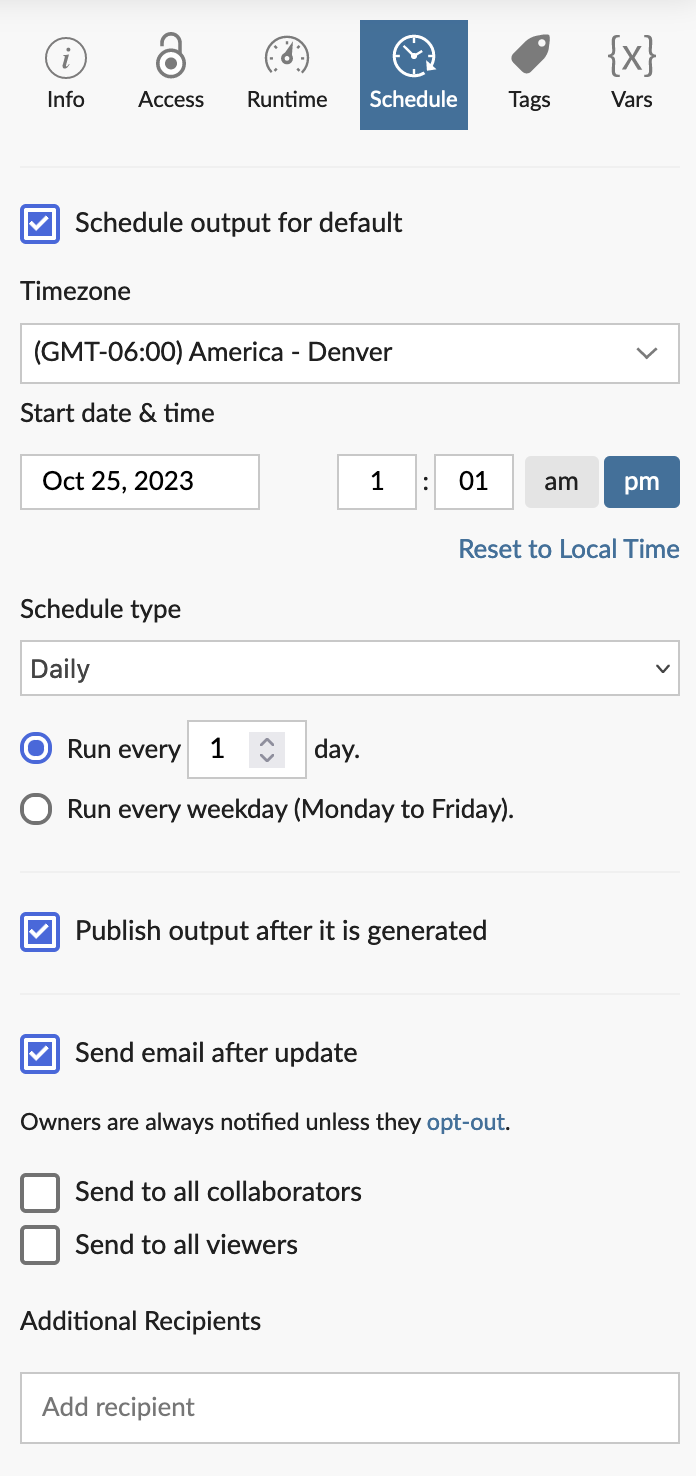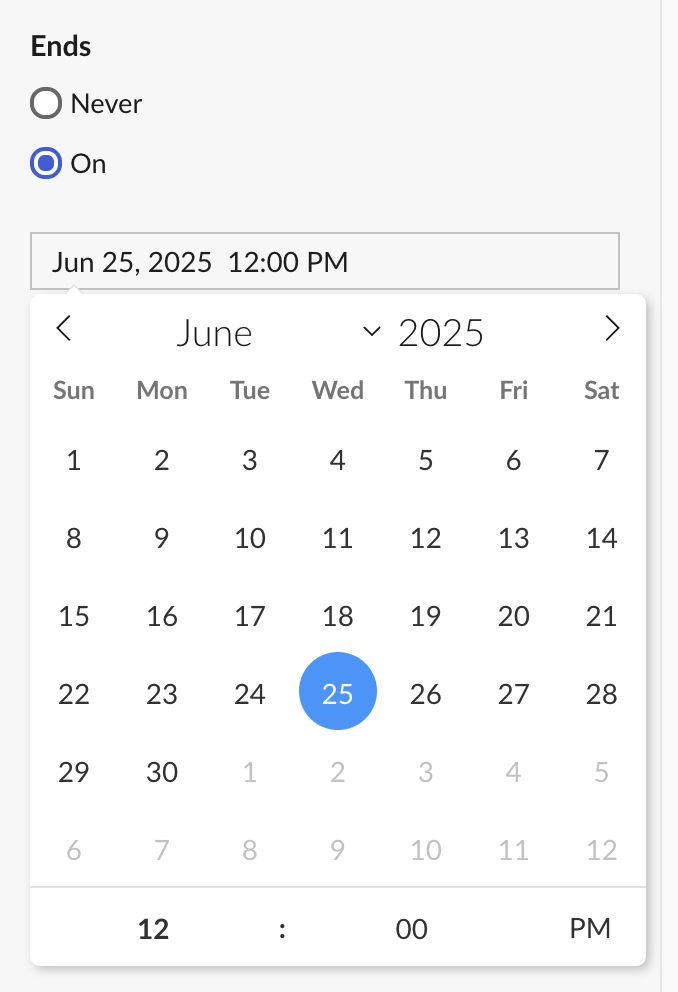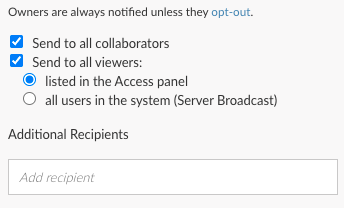Scheduling
Reports that are published with source code can be scheduled to execute by Posit Connect.
For more information on publishing, see:
- Publish Source Code - for R Markdown reports
- Quarto - for Quarto content
- Scripts - for rendered script files
Administrators can view a list of all scheduled content on a Connect server in the Dashboard web interface, under the System > Scheduled Content tab.
Content can either be executed manually or on a schedule. After navigating to the Schedule panel in the configuration window, you might see a message stating that “The source code for this content was not published. The output cannot be refreshed.” If this is the case, then you need to publish source code before it is possible to schedule your content.
Similarly, applications and interactive documents such as Shiny R Markdown, Shiny with Quarto, and Voila for Jupyter notebooks cannot be scheduled. These interactive frameworks show the latest data each time they are refreshed.
In other cases the Schedule panel provides options to schedule your asset for execution on Connect.
Date and time
The start Date and Time defaults to the current user’s date, time, and timezone. If applicable, report execution for daylight savings time (DST) is based on the timezone selected.
If you choose a start date and time in the past, execution begins at the first future execution that satisfies Schedule Type, measured from the time that changes are saved.
The simplest way to schedule report execution for multiple times a day is to set up an interval defined in hours. A schedule defined in minutes or hours will not be affected by daylight savings time.
Schedule type
The Schedule Type and related fields determine how frequently the content is executed by Connect. Using the Date and Time above as an anchor, Schedule Type defines the time interval between executions.
For monthly schedules that run on a given day of the month, reports execute on that exact day. If a month does not include that day, it will be skipped. For example, if today’s date is January 15th, and the schedule is set to run monthly on the 31st, then the next two executions will be January 31st and March 31st because February does not have 31 days.
The following interval configurations are all supported:
- defined in minutes
- e.g.: “every 15 minutes”
- e.g.: “every 90 minutes”
- defined in hours
- e.g.: “every 3 hours”
- e.g.: “every 25 hours”
- defined in days
- e.g.: “every 2 days”
- e.g.: “every 40 days”
- every weekday
- e.g.: “Monday, Tuesday, Wednesday, Thursday, Friday”
- defined in weeks (on select days of the week)
- e.g.: “every week on Tuesday and Thursday”
- e.g.: “every 8 weeks beginning on a designated date”
- semi-monthly (1st and 15th)
- e.g.: “on the 1st and 15th of every month”
- semi-monthly (14th and last)
- e.g.: “on the 14th and last day of every month”
- monthly on a given day of the month
- e.g.: “every 2 months on the 3rd”
- e.g.: “every 8 months on the 30th”
- monthly on a week / day
- e.g.: “every 3 months on the 3rd Tuesday of the month”
- e.g.: “every 9 months on the 1st Saturday of the month”
- defined in years
- e.g.: “every 2 years”
- e.g.: “every 8 years”
Schedule end
You can choose to have your content run on this schedule indefinitely, or configure it to end at a set date and time. By default, the Ends Never radio button is selected. To configure an end date for your scheduled content, select Ends On and use the calendar and time picker.
Publish output
When content executes, you can decide whether or not the output is saved and published to Connect. If the output is not published after it is generated, then emails are sent and side-effects such as database writes occur, but the report output is not saved on Connect. Further, there will be no output history (See Report History for more information).
In order to save and publish output, as well as track the history of output on Connect, keep the Publish Output box checked.
Send email
This section of the schedule configuration determines if and where emails are delivered after execution. If checked, the owner of the content will always be notified unless they opt out. Further, content output can be sent to:
- all collaborators
- all viewers
- server broadcast (may be unavailable in your configuration)
- named additional recipients
By default, Connect generates a standard subject line and email body. For R Markdown reports, the rendered output is automatically attached to the email. Quarto documents require email customization to include attachments. For more information, see R Markdown email customization or Quarto email customization.
You cannot schedule content to be sent to additional recipients that are not Connect users. However, you can send emails to additional recipients that are on your LDAP server, even if they haven’t logged into Connect.
If you are having difficulty sending emails, contact your Posit Connect administrator.
Failure notifications
Posit Connect sends an email notification when there is a report rendering error event. A rendering error may occur any time the content runs. By default, Connect sends the notification email to the content owner and all named collaborators. A Connect administrator can change this behavior so that only content owners receive notification emails with the Applications.NotificationsToOwnerOnly configuration setting. This setting also controls whether collaborators receive application error notifications and content access request emails.
Server broadcast
If your Posit Connect server administrator has enabled Connect with the Server.MailAll configuration setting, you may be able to send email as a Server Broadcast. This means that everyone who has logged in to Connect before receives a copy of your scheduled report.
If there are groups added as viewers or collaborators to the content, the user members will not be emailed in a server broadcast if they have never logged in.