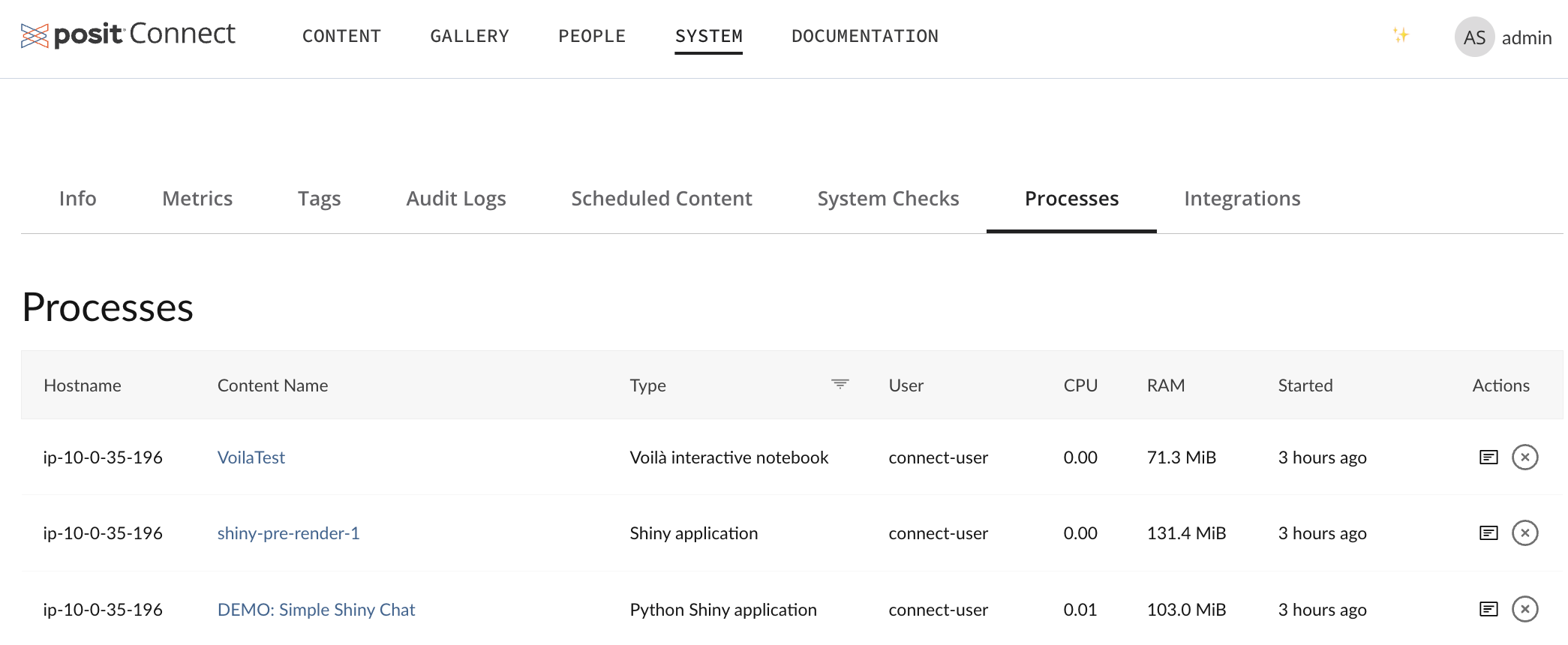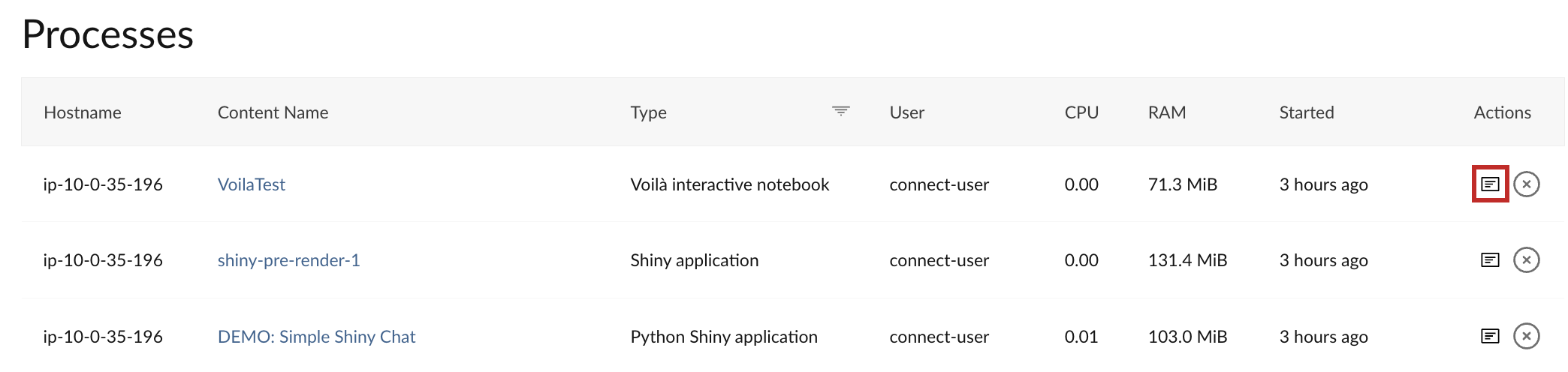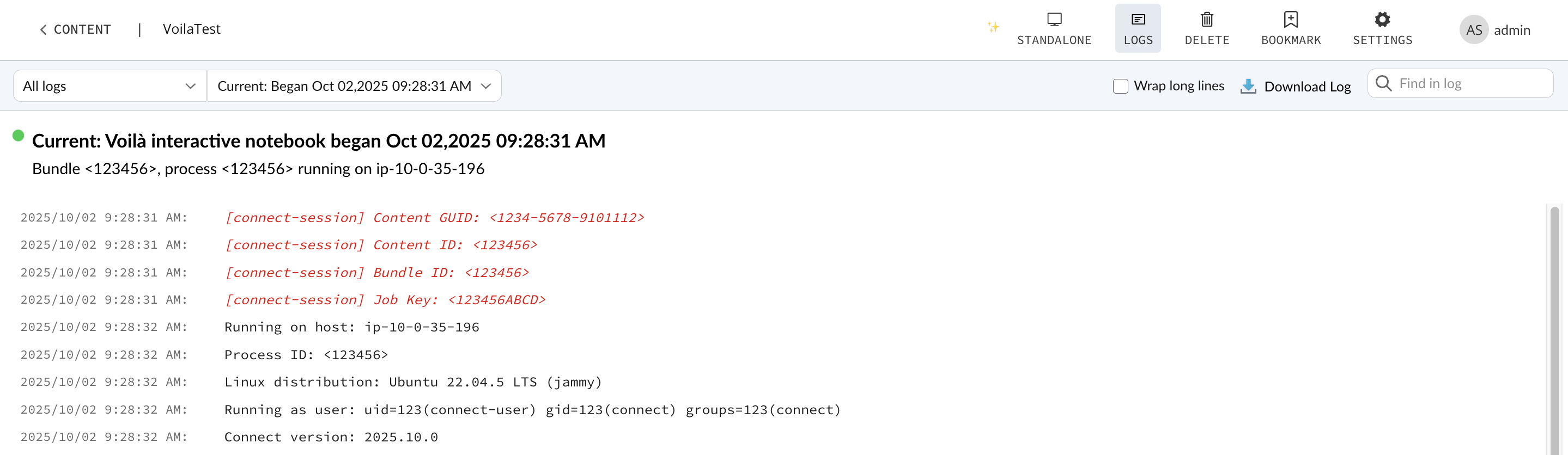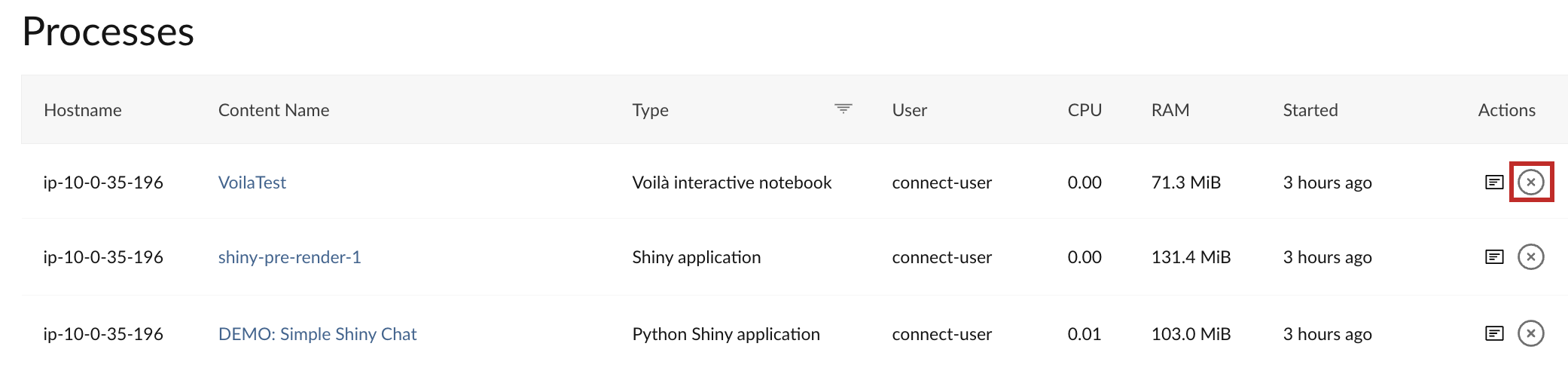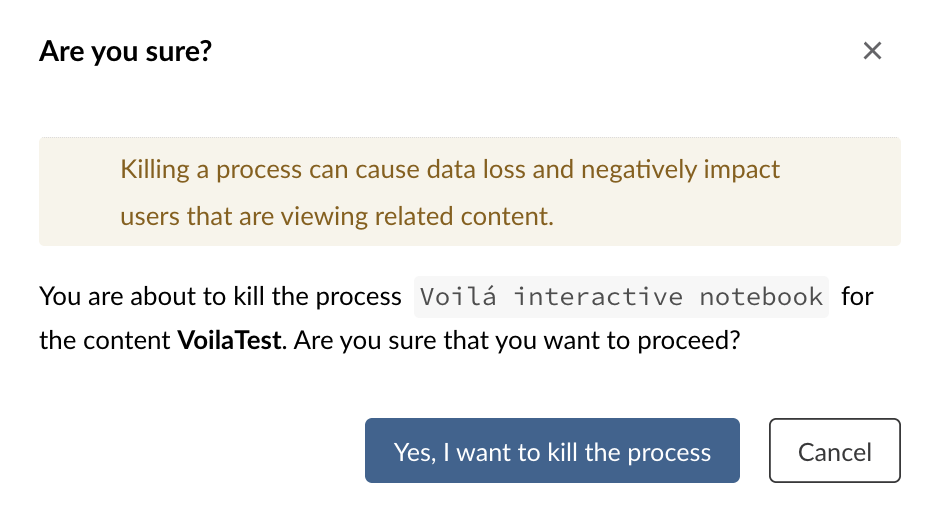Processes
Overview
Posit Connect launches processes to perform a variety of tasks. The Processes tab in the Connect UI enables users with the Administrator role to view memory usage, CPU usage, and logs for running processes.
For more information on how Connect runs processes, the processes that Connect can run, and what information is captured when processes are run see the Process Management section of the Connect Admin Guide.
To access the Processes tab, click System from the top menu bar, and then Processes.
You can click on the column titles under Processes to view and sort running processes (ascending or descending) by: hostname (IP address), content name, type, user, CPU used, RAM used, or how long ago the process started.
View process logs
Connect records logs for processes when they are run. These logs can help diagnose errors and troubleshoot when content on Connect fails.
To view the log for a process, click the list icon under the Actions column.
Clicking the list icon takes you to the Logs pane for the content running the process.
From the Logs pane, you can:
- Use the dropdown menus to:
- Locate previous process logs
- Narrow down and view specific types of processes the content has run
- Download process logs as plain text
.logfiles - Keyword search process logs using the Find in log search bar
Kill processes
You can also stop (kill) processes from the Processes tab. You might want to kill a process if it is unresponsive or consuming excessive resources.
Killing a process can cause data loss and issues for users viewing the related content.
To kill a process, click the X icon under the Actions column.
A confirmation window appears that warns about data loss and negative impacts to users. Click Cancel or Yes, I want to kill the process to continue.